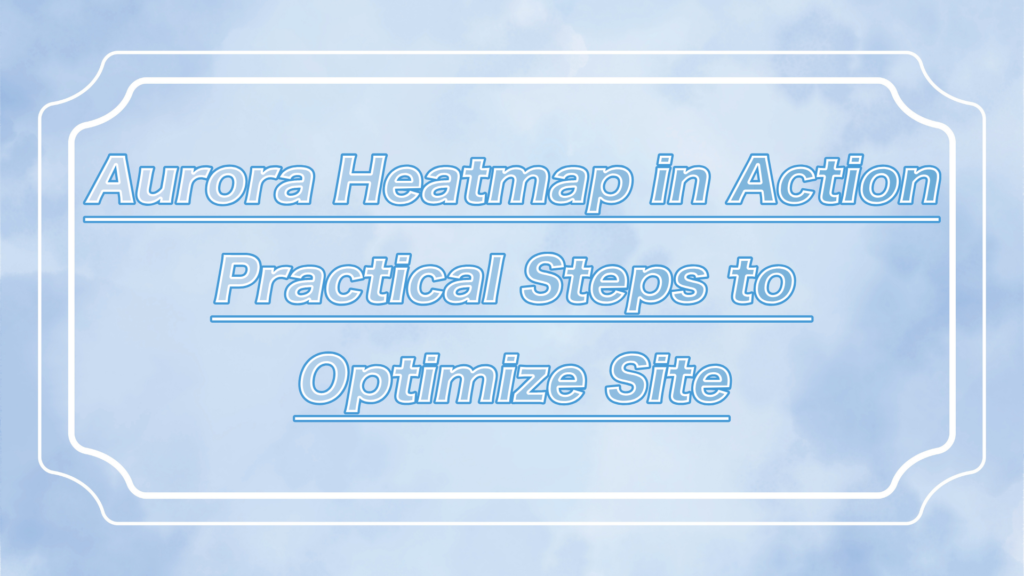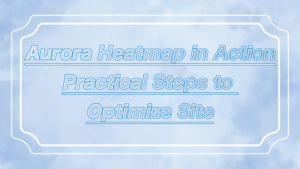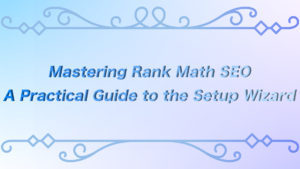ーArticle Levelー
- Beginner
- Importance
- Difficulty
Hey everyone, are you enjoying WordPress?
When embedding videos on your website, have you ever struggled with playback speed or slow loading times?
Presto Player is here to solve those problems.
In this article, we’ll provide a practical, beginner-friendly guide to mastering video embedding with Presto Player, helping you enhance your site’s video content efficiently.
 ryo
ryoHello! I’m ryo.



I’m your assistant!
Related Sites: “Complete Guide to LiteSpeed Cache for Beginners“


What is Presto Player?


Presto Player is a powerful plugin for embedding videos in WordPress.
With this plugin, you can easily take advantage of features such as:
- Optimize video loading speed
- Customize embedded design
- Protect video privacy (e.g., block third-party ads)
- Deliver a rich user experience
It’s especially recommended for those seeking to speed up their video site and enhance its appearance.
With Presto Player, you can easily achieve a professional finish.
This is why it’s popular among bloggers and marketers alike.
Features of Presto Player
Presto Player is not just an ordinary video embedding plugin.
Let’s take a closer look at what sets it apart from other plugins.
With the built-in Lazy Load feature, videos are only loaded when needed.
This significantly improves the overall page loading speed.
You can freely adjust the design of the play button and the color of the control bar.
Additionally, by setting a thumbnail image, you can improve the appearance of the video.
You can collect detailed data such as play counts and watch time.
This allows you to understand viewer behavior and use the insights to improve your content.
Presto Player is GDPR compliant and allows you to minimize the collection of personal data.
This feature is especially reassuring for those planning to operate in Europe.
Installing Presto Player


First, install and activate Presto Player.
Steps to Install Presto Player
First, let’s install Presto Player following the steps below!
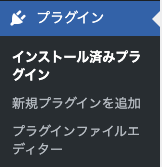
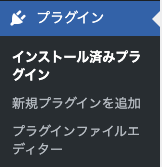
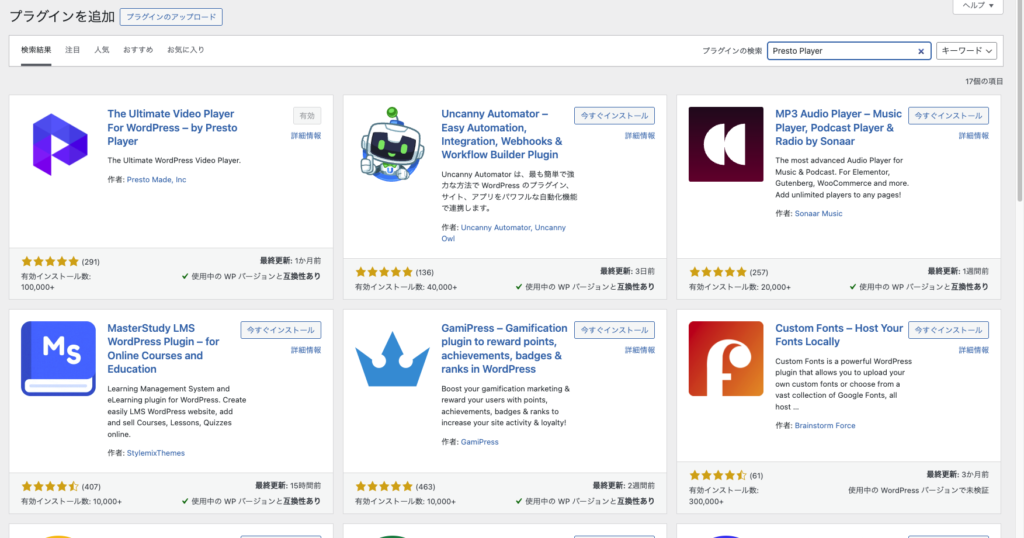
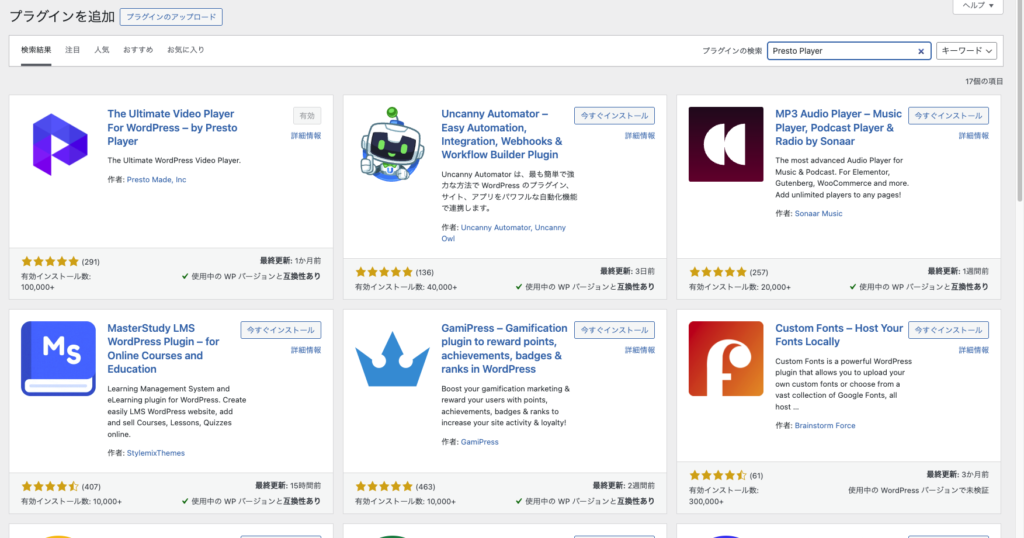
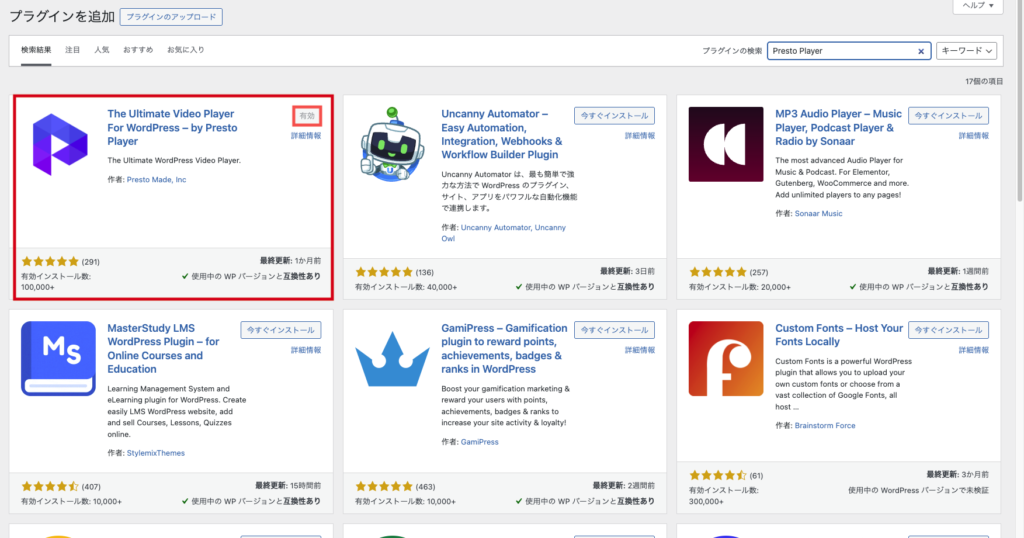
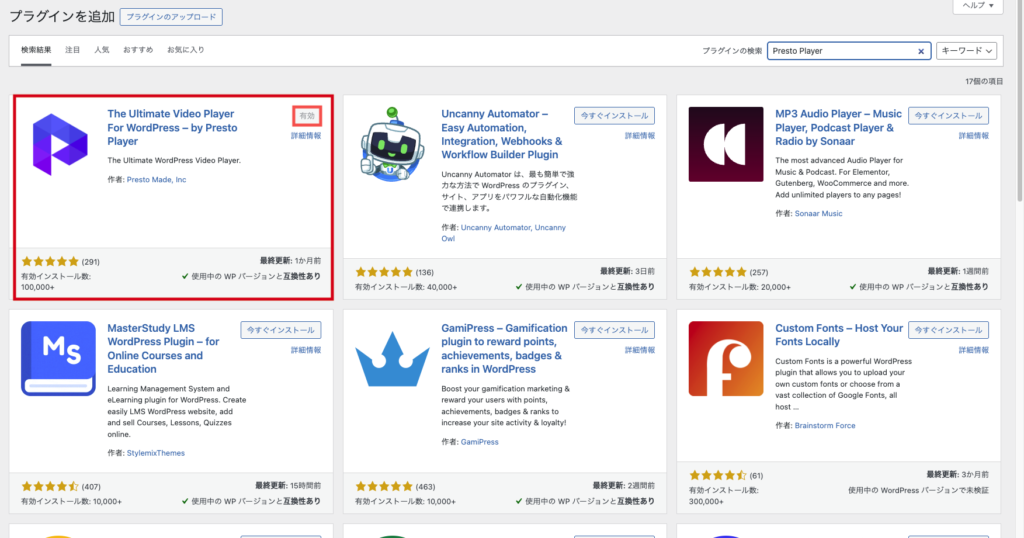
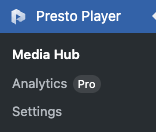
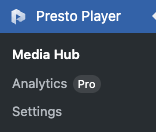



Presto Player offers both a free and a premium version.
Let’s start by trying the free version. The premium version provides access to even more advanced features.
Actual video display example
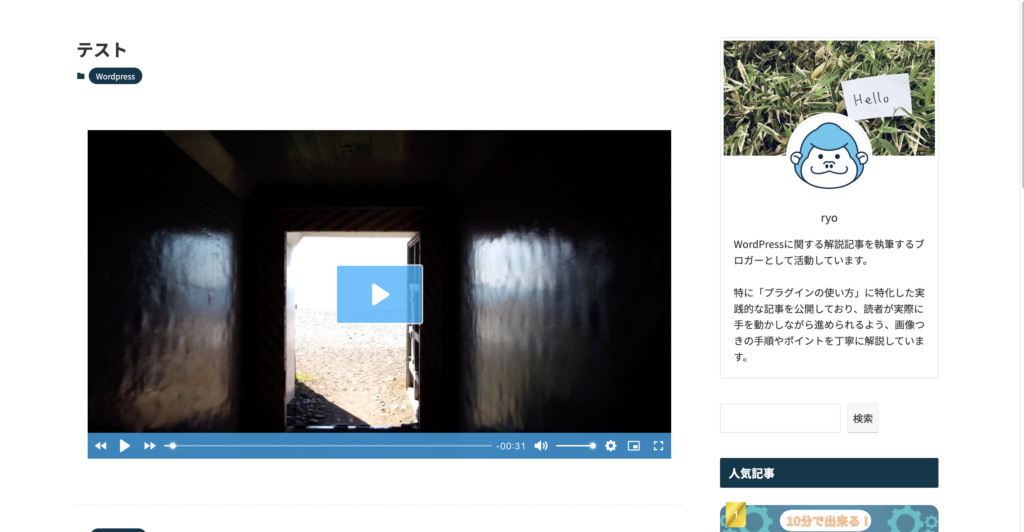
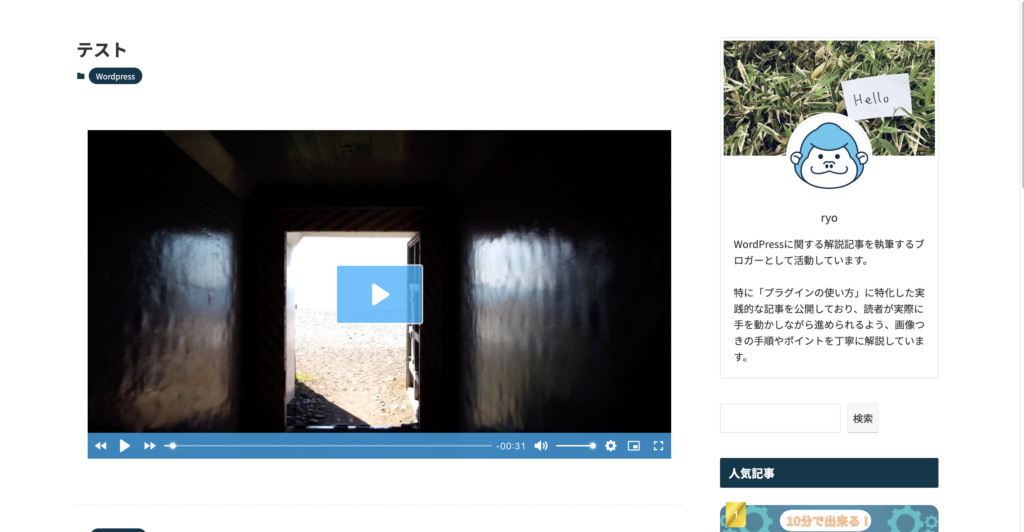



It worked smoothly without any issues after implementation!
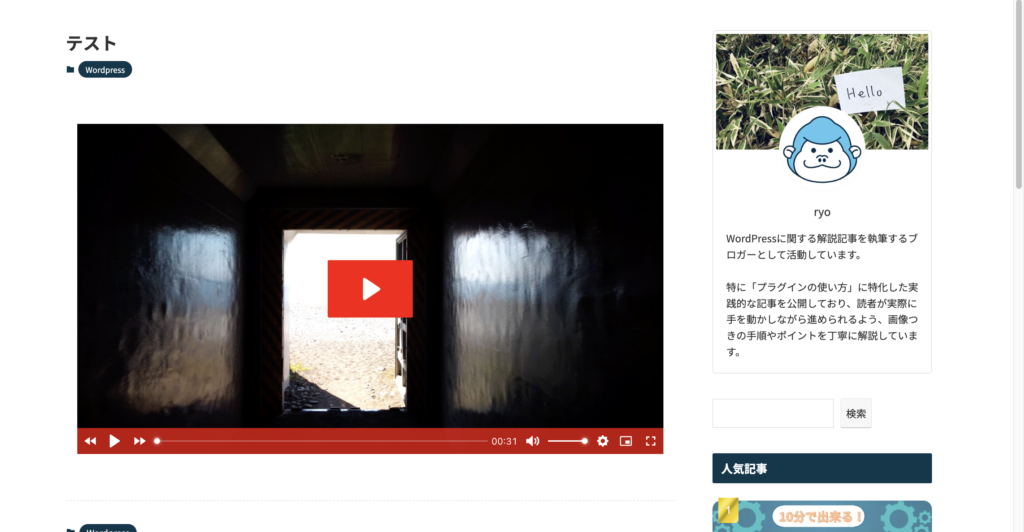
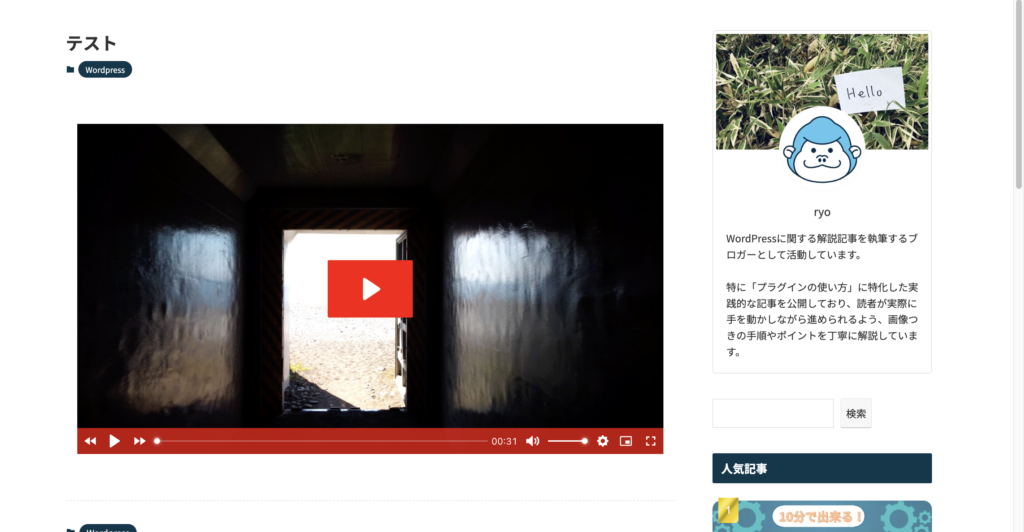



You can also change the colors, so you can customize the design to match your website!
Detailed Presto Player settings
Let’s go over the detailed Presto Player settings.
You can check these settings from “Settings,” so be sure to configure them properly based on your role!
General settings
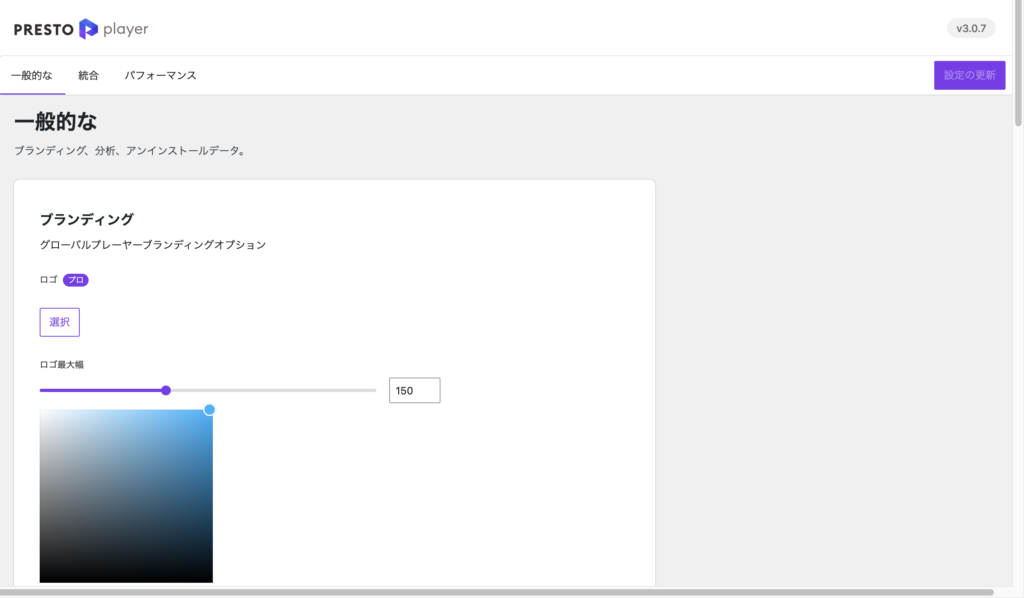
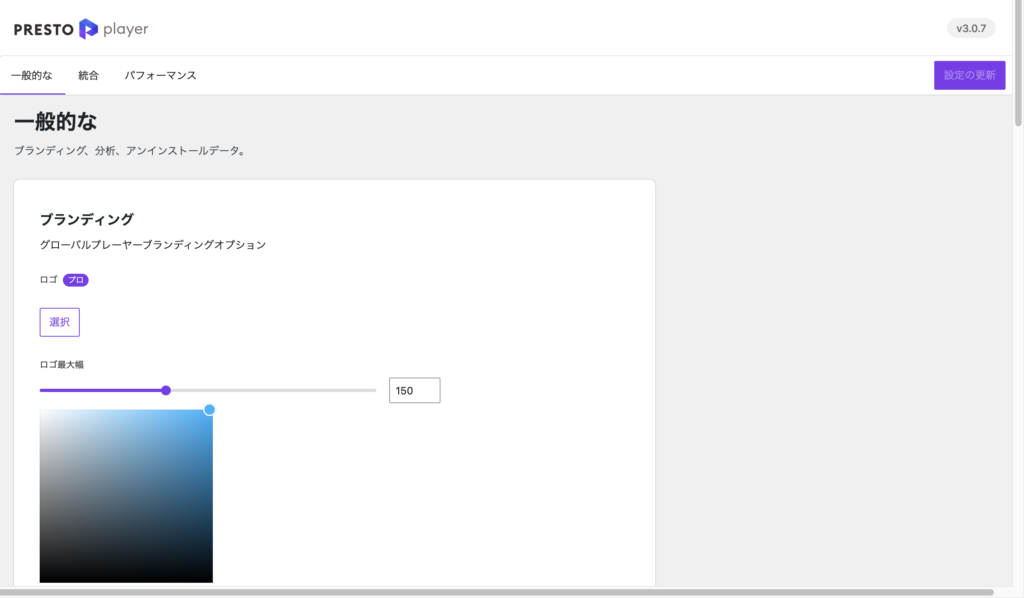
You can customize the appearance of the video player.
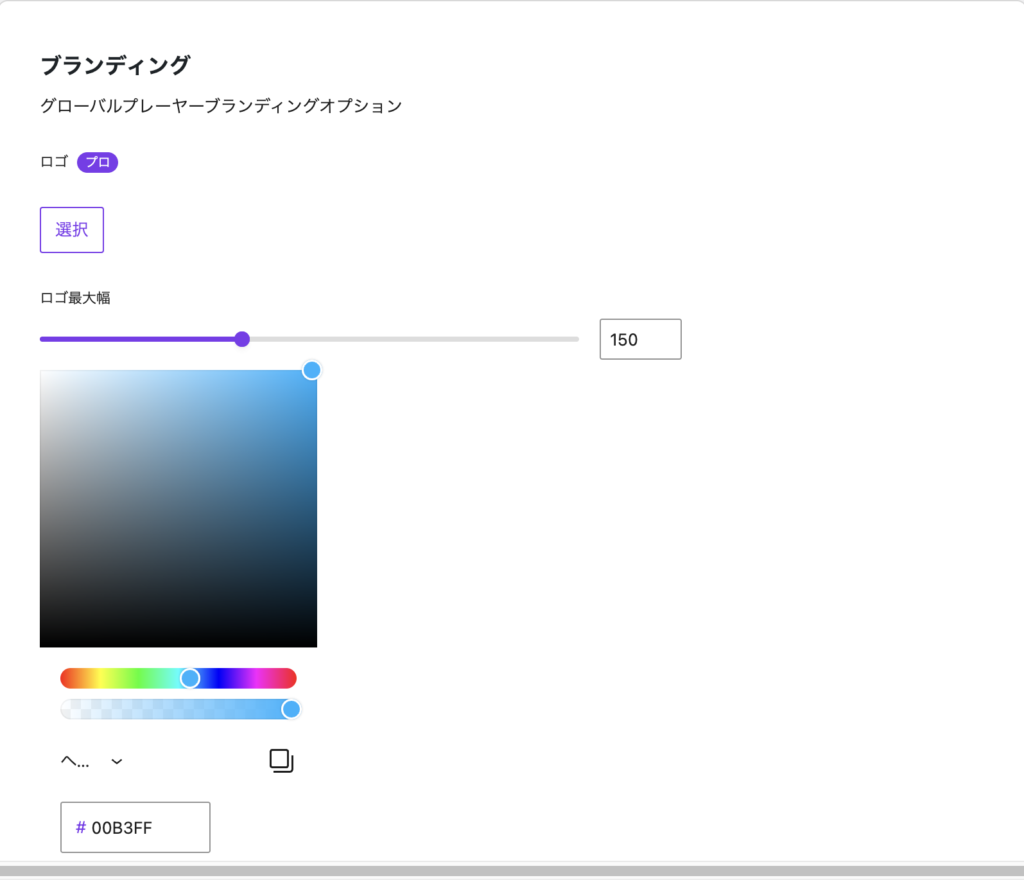
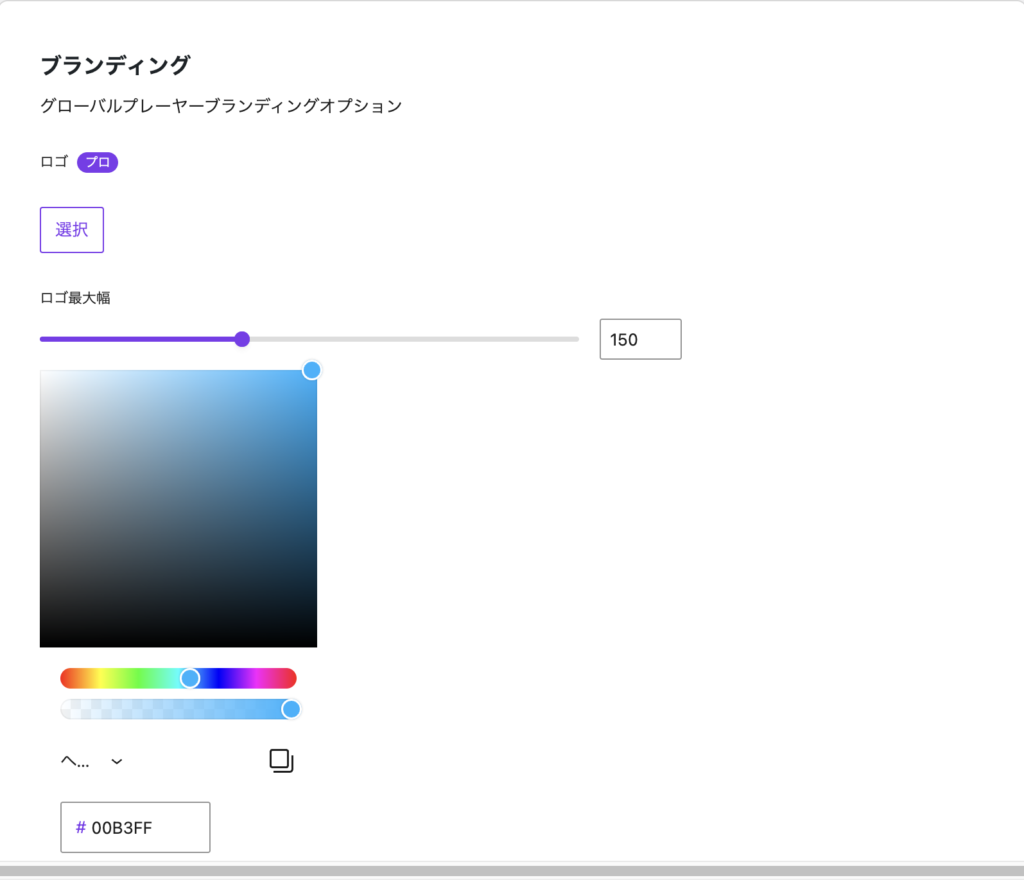
*This can also be set on the individual post screen, so no changes are necessary from the “Settings” page.
It allows you to centrally manage video files, making reuse and organization easier.
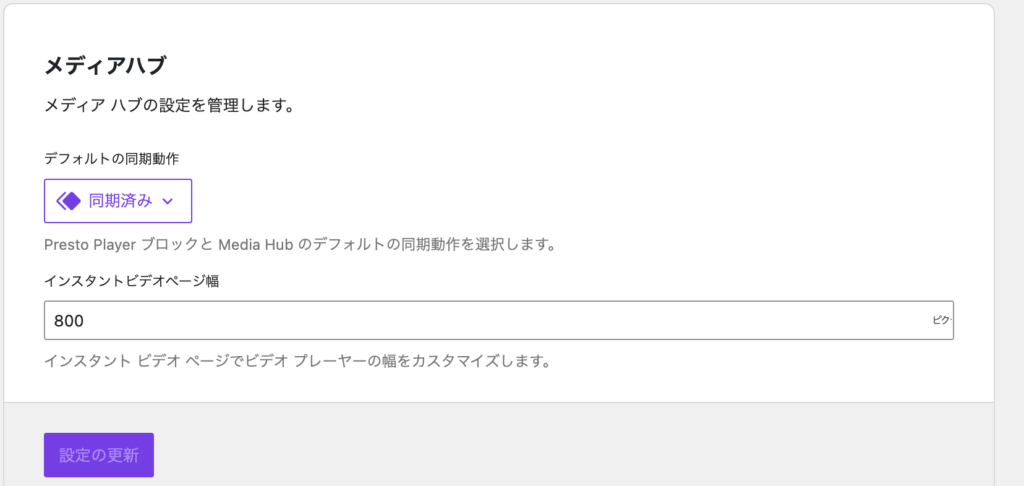
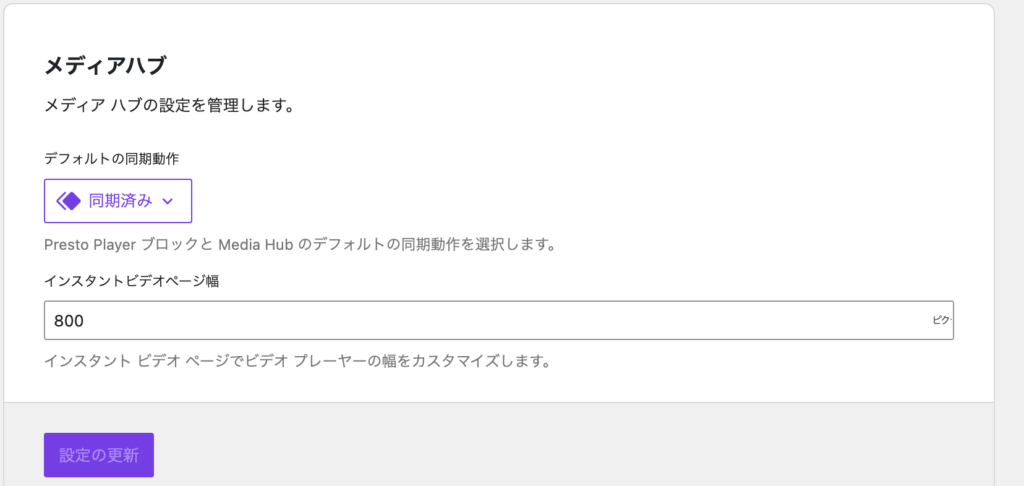
Explanation of the settings
- Default Sync Behavior
You can choose whether to sync the Media Hub and Presto Player blocks.- Synchronized: Videos managed in the Media Hub will reflect the same settings across all corresponding pages.
- Asynchronous: Individual settings can be applied to each page.
- Example: If you are using the same video across multiple pages, enabling synchronization allows for more efficient management.
- Instant Video Page Width
Specifies the width of the player on the Instant Video page.- Default Value: 800px.
- You can set the width according to your page design as needed.
Settings for tracking video view data.
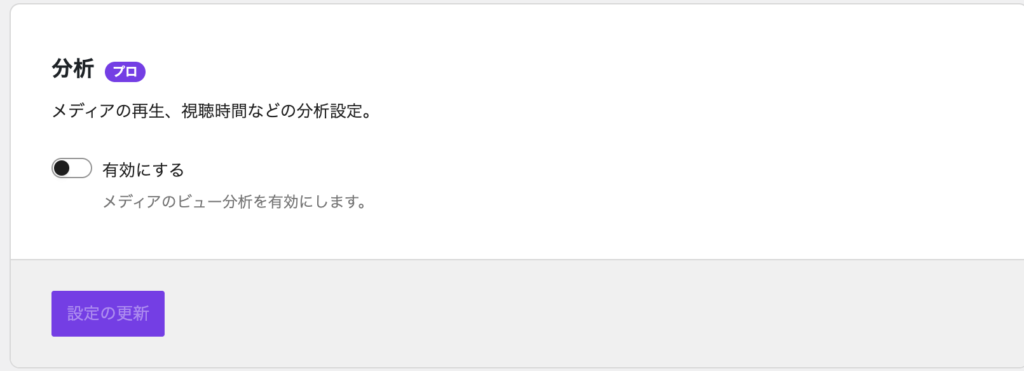
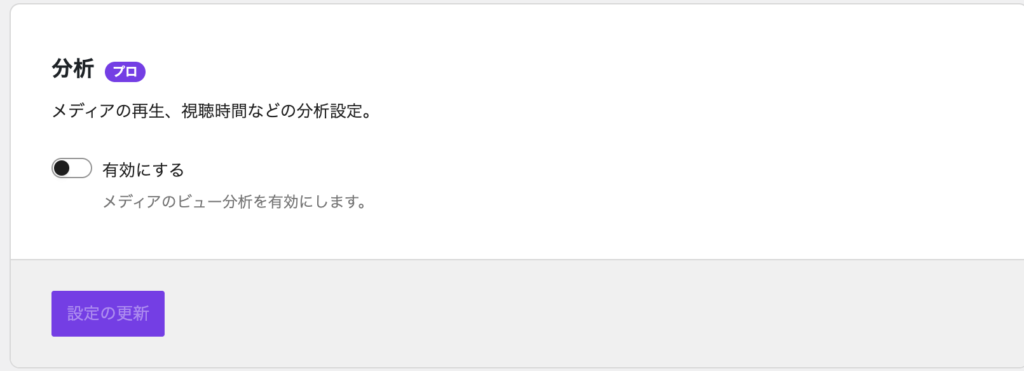
Description of the items
- Enable Media View Analytics
Records viewer actions such as play, pause, completion, and skip.- Example: Understand which parts of the video are being watched to improve content.
- Note: This feature is available in the premium version.
Create templates for video and audio player settings.
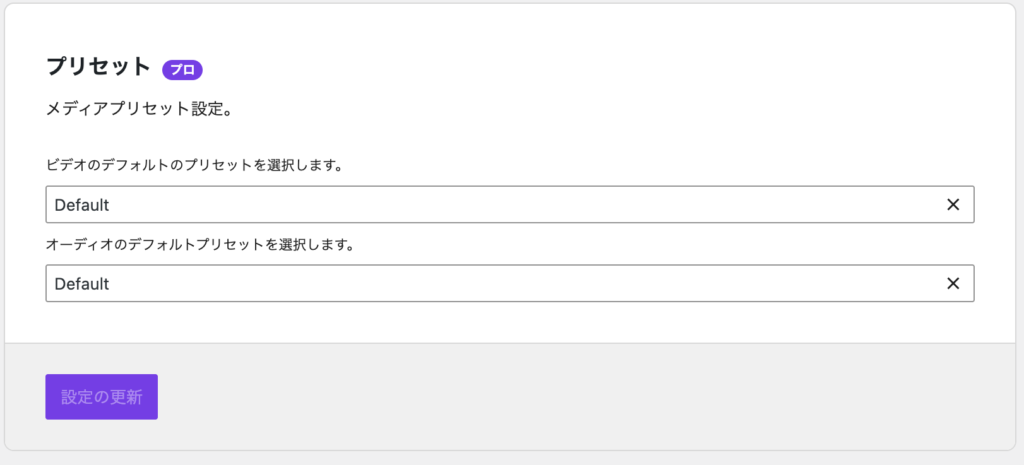
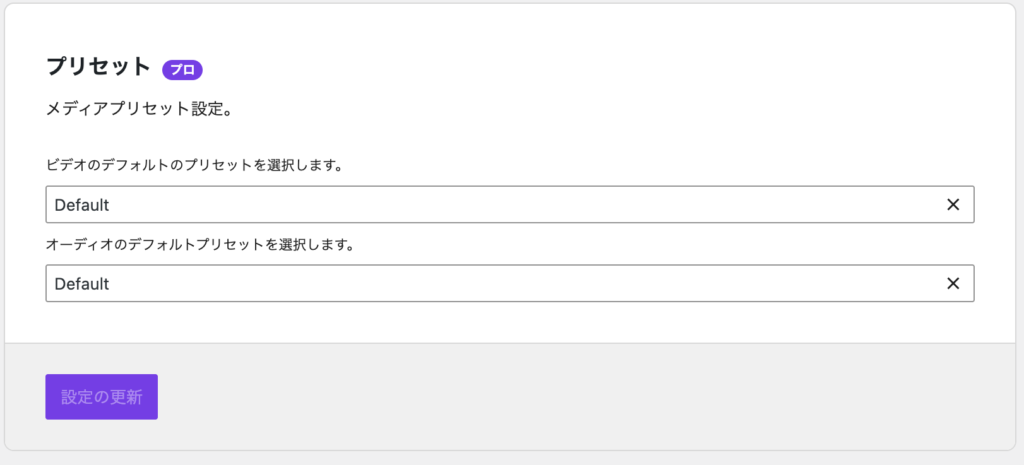
Item description
- Video Default Preset
Choose the default settings for the video player. Default is the standard. - Audio Default Preset
Choose the default settings for the audio player. Default is the standard.- Example: Custom templates can be created based on themes or purposes (paid version feature).
Fine-tune the player’s style further.
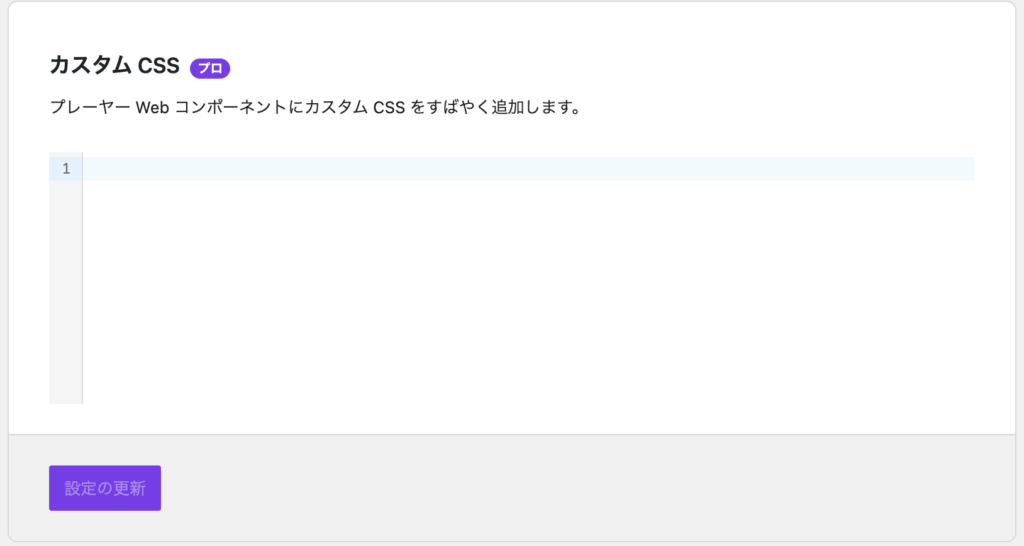
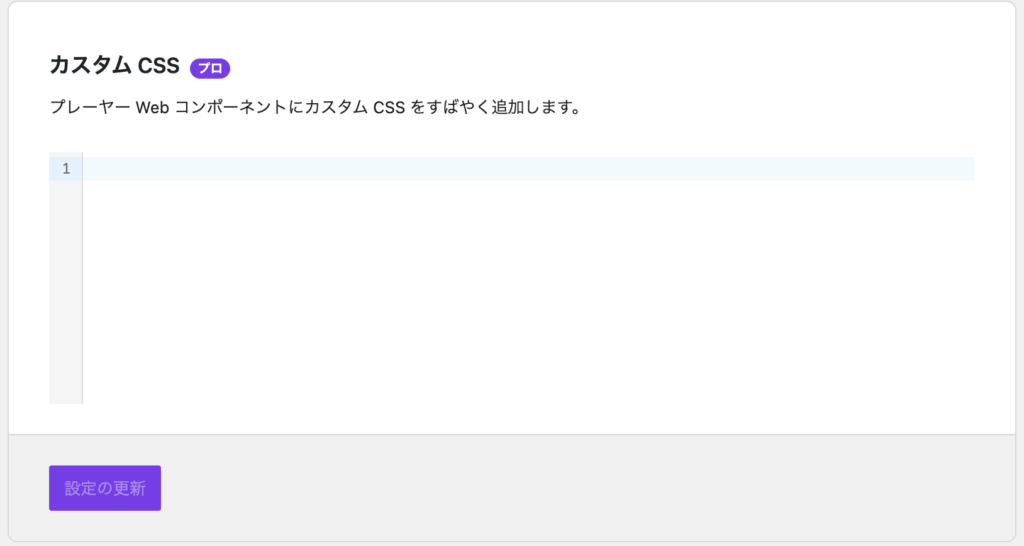
Item Description
- Add CSS code to freely customize the design of the player.
- Example: Change the design of the play button for specific videos only.
- Note: Knowledge of CSS is required.
Settings for deleting data when uninstalling the plugin.
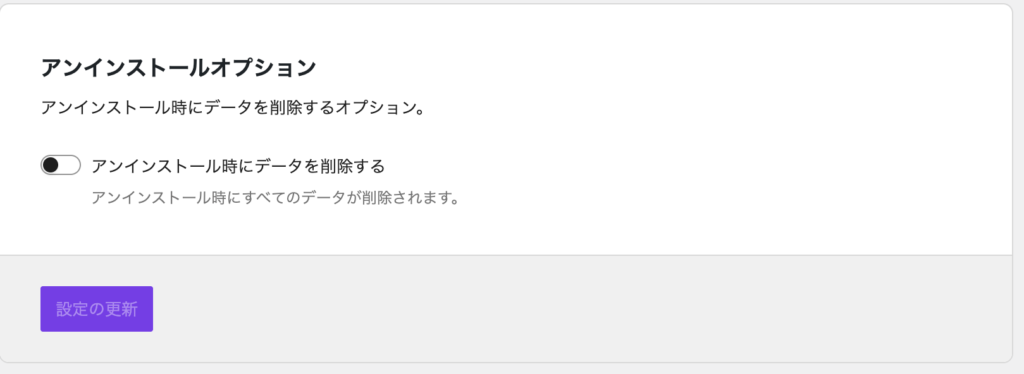
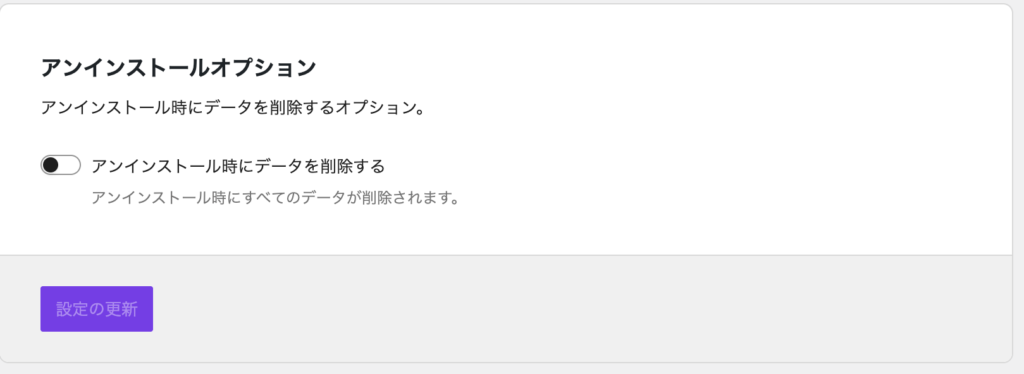
Description of the Item
- Delete data upon uninstallation
Option to delete all settings and video management data when the plugin is removed.- Enabled: Returns the site to a clean state.
- Disabled: Keeps the settings if the plugin is reinstalled later.
- Set brand colors and logos to match the site’s theme (Branding).
- Synchronize the media hub to enhance video reusability.
- Utilize viewing data for marketing by enabling analytics settings.
- Set up presets to create a consistent player across the entire site.
Integrated Settings
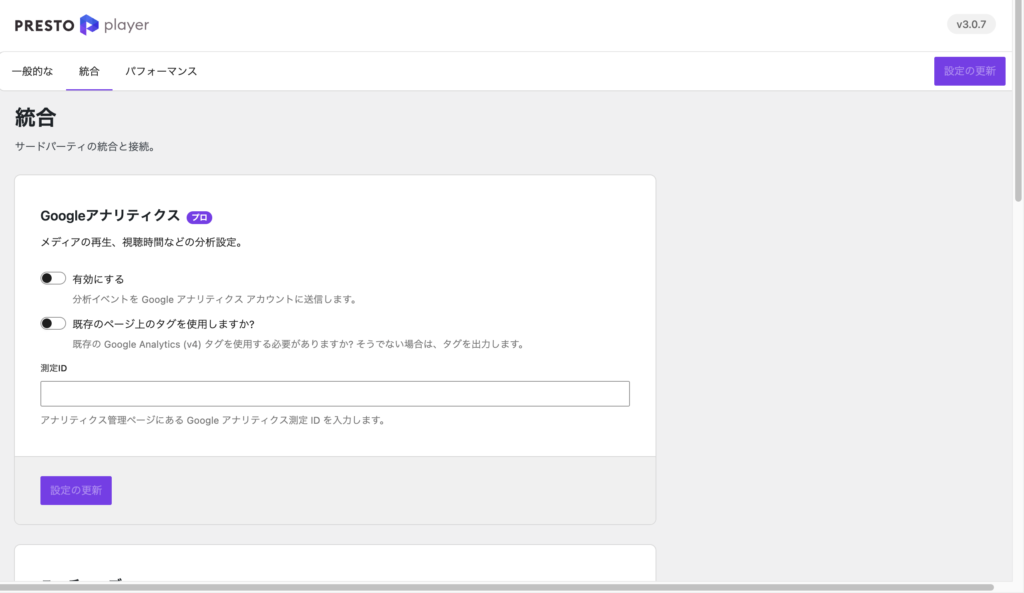
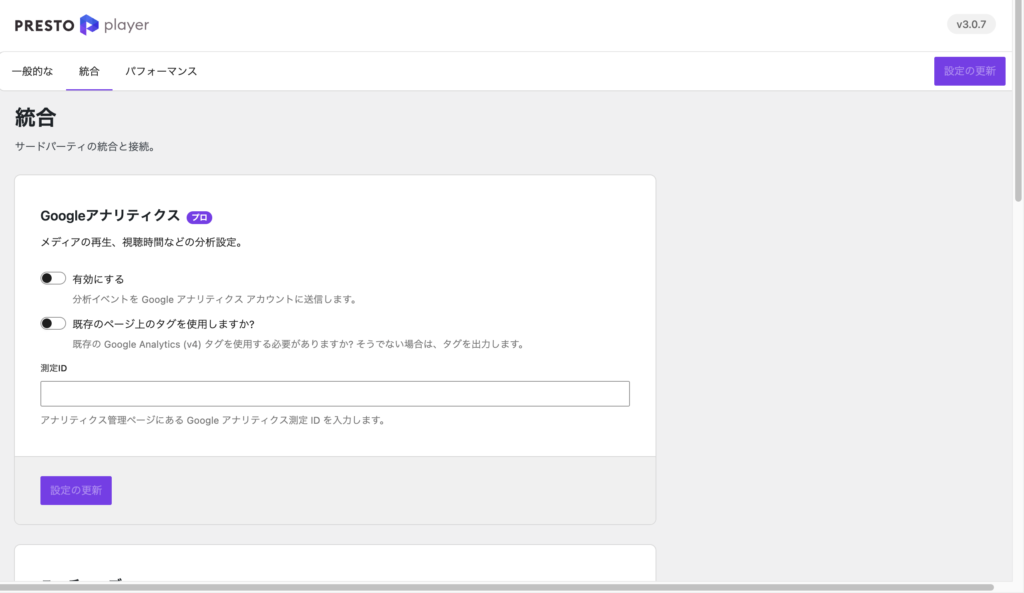
You can send video viewing data (such as play count, viewing time, pause timings, etc.) to Google Analytics for analysis.
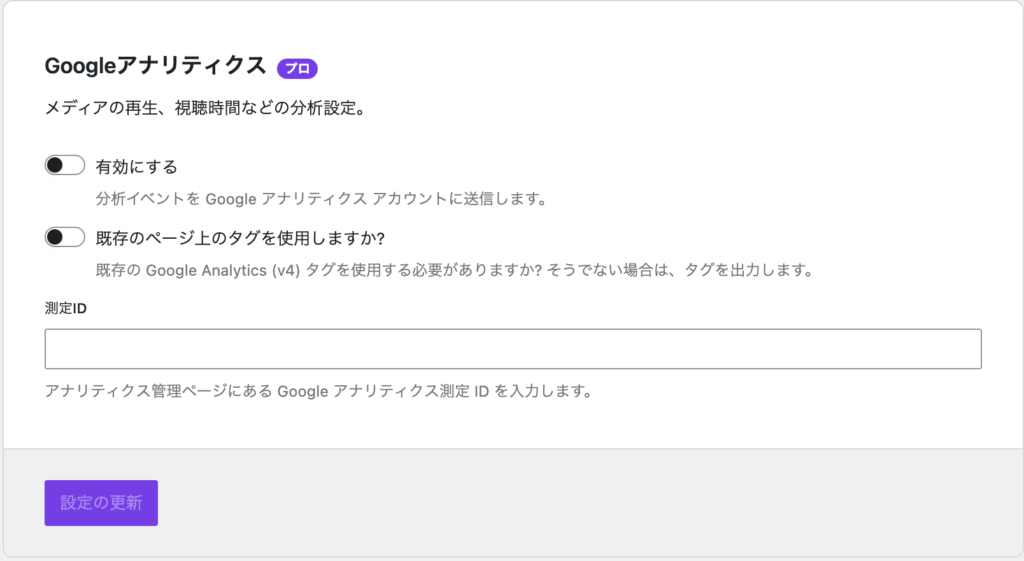
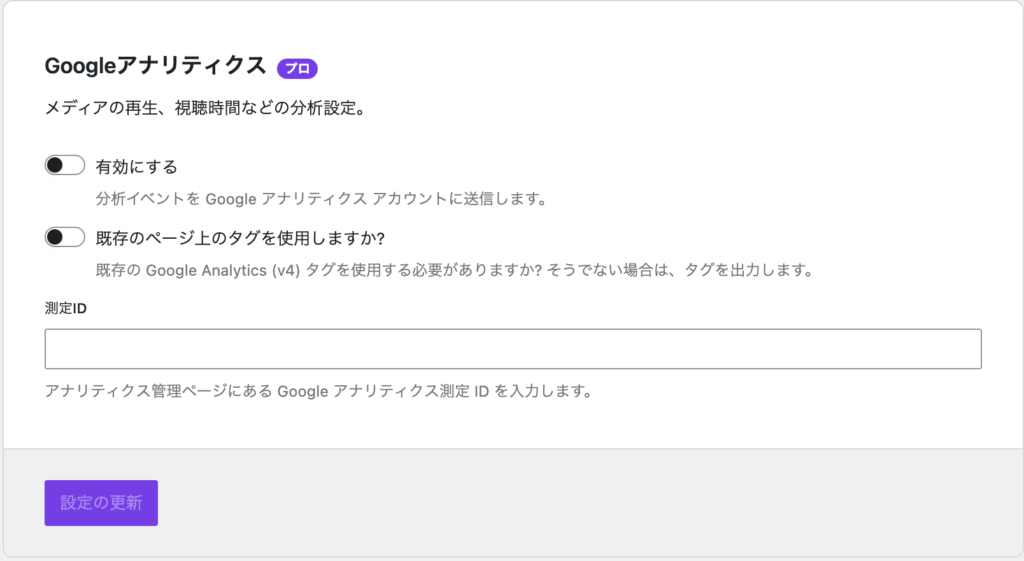
Item Explanation
- Enable
Turning on this option enables the integration between Google Analytics and Presto Player.- Example use case: Integrate video viewing data with site-wide analytics data to make effective improvements.
- Use Existing Tags on Current Pages?
If you have already installed Google Analytics (GA4) tags on your site, turn on this option.- On: Use the existing tags.
- Off: Presto Player will generate its own tag.
- Measurement ID
Enter the Google Analytics (GA4) measurement ID you want to use.- Example Measurement ID: G-XXXXXXXXXX.
- You can find the measurement ID in the “Admin” section of Google Analytics.
You can customize the settings for embedding YouTube videos.
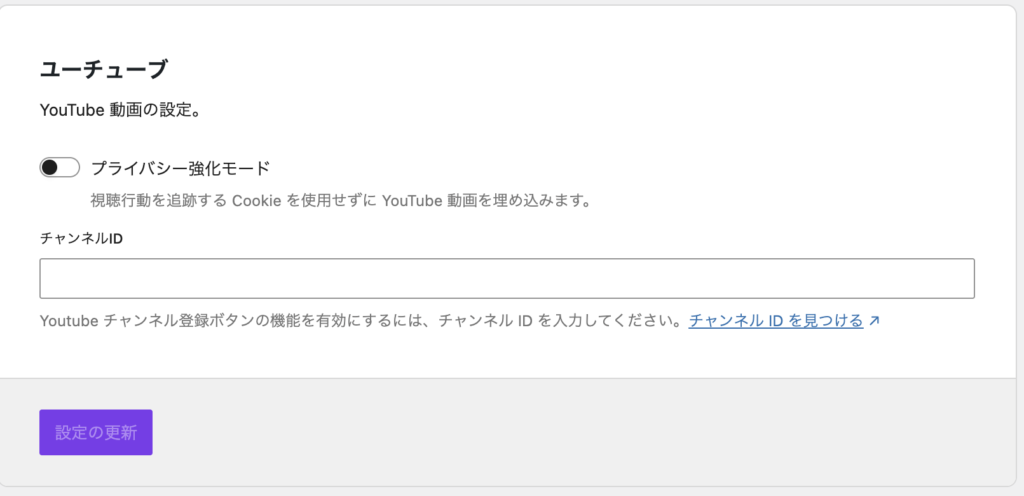
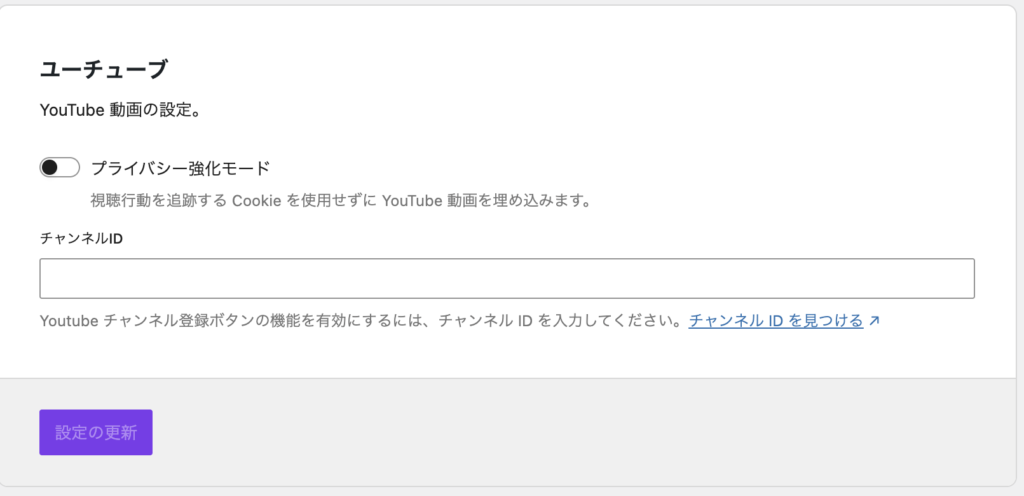
Explanation of the settings:
- Enhanced Privacy Mode
When enabled, YouTube videos are embedded without using cookies to track viewer behavior.- Benefit: It enhances privacy protection and increases the viewers’ sense of security.
- Channel ID
This setting allows you to display the YouTube channel subscription button on the video player.
You can find your YouTube channel ID by searching for it on YouTube.
Collect the email addresses of video viewers for use in marketing or follow-up activities.
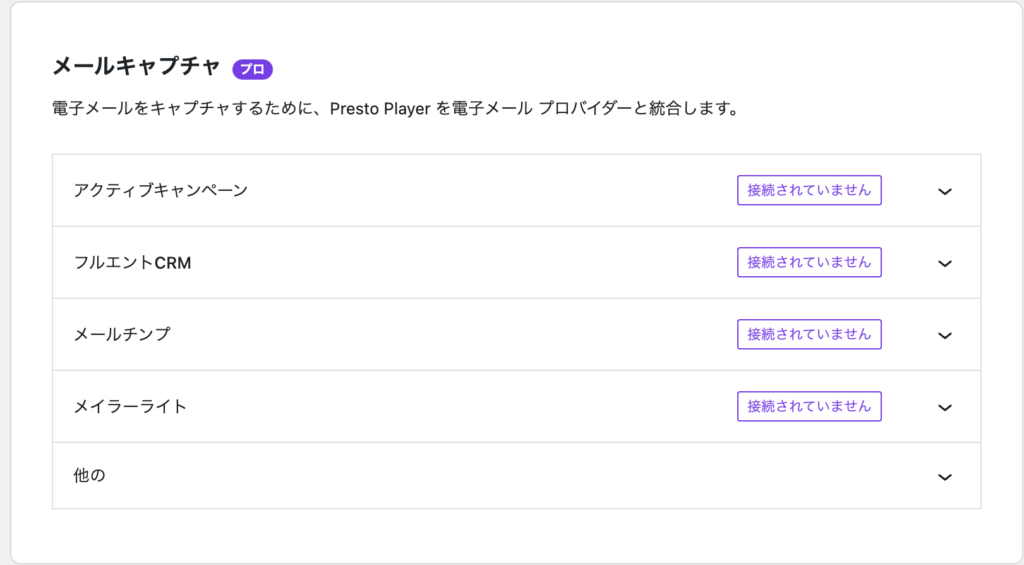
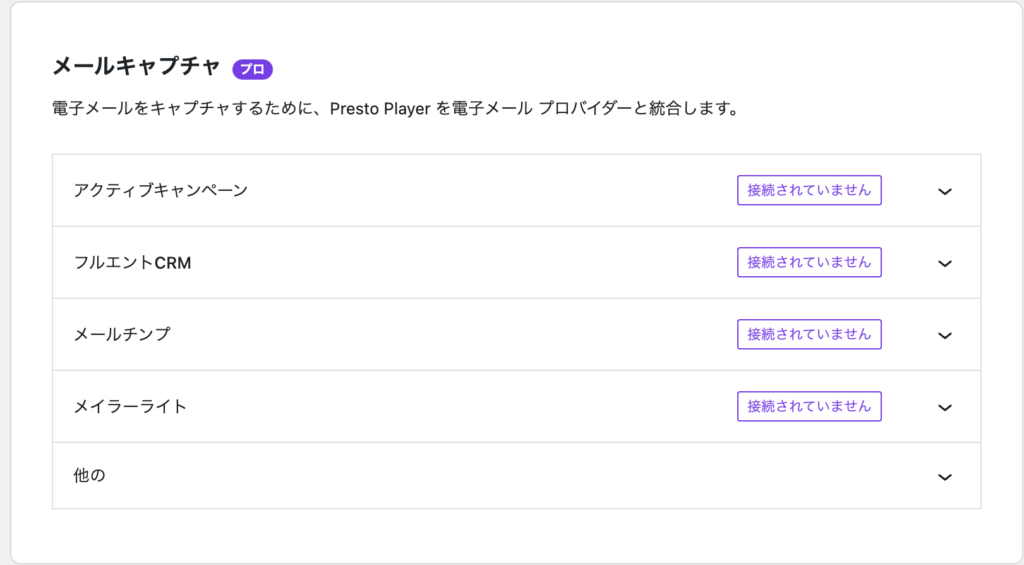
Supported Providers
- ActiveCampaign
- FluentCRM
- Mailchimp
- MailerLite
- Usage Example
- Ask viewers to enter their email address before watching the video.
- Automatically send related information or follow-up emails to the entered email address.
Efficiently deliver videos using the high-speed CDN service Bunny.net.
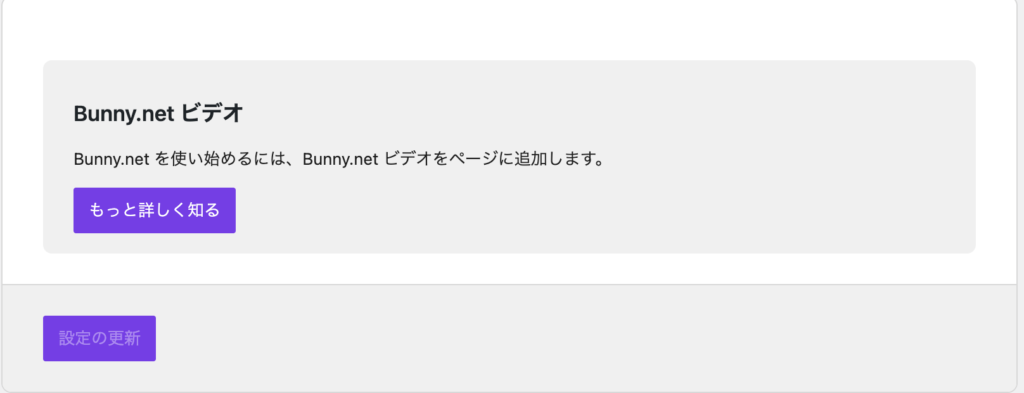
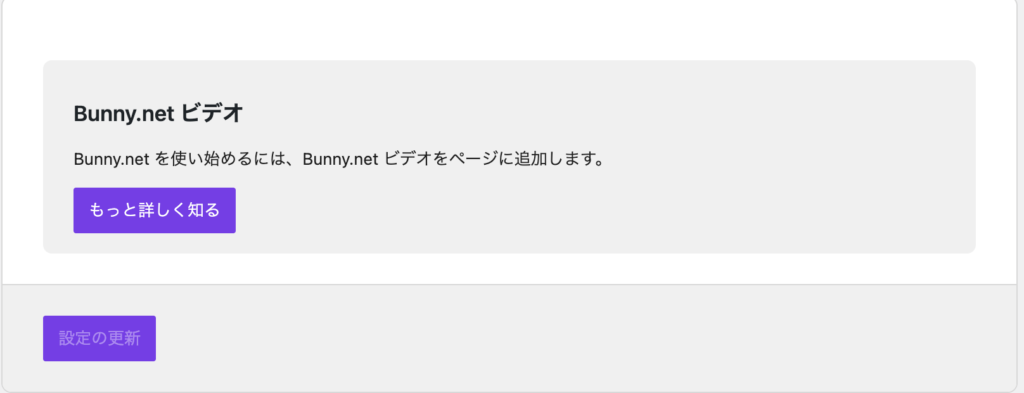
Features
- Optimize video loading speed.
- Reduce server load.
Settings
Connect your Bunny.net account and integrate videos into Presto Player.
The settings in this integration section are very useful for enhancing analytics, marketing, and user experience.
Especially, by utilizing YouTube videos and email capture, you can maximize the impact of your video content.
Performance Settings
Presto Player loads the necessary JavaScript dynamically at the required timing.
Effects
- Reduces the overall JavaScript size of the page.
- Improves the site loading speed.
Recommended Setting
It is generally recommended to enable this for better performance.
If you disable this setting, Presto Player’s JavaScript will be loaded on all pages, which may decrease the overall performance of the site.
This setting is particularly effective for high-traffic sites or sites using multiple video players.
Manages video playback progress data using Ajax requests.
This is useful when integrating with systems like LMS (Learning Management Systems) or membership sites.
- Explanation
- If you are not using an LMS or automation tools, leaving this option enabled by default is fine.
- Disabling this feature will prevent Ajax requests from sending progress data to the server, and some integration features may no longer be available.
Recommended Setting
Leave it enabled (especially if there is no specific reason to change it).
If you turn off this setting, progress data will no longer be saved, and some LMS or automation tools may not work correctly.
[Practical Guide] How to Embed a Video in a Post
![[実践編] 動画を投稿に埋め込む方法](https://ryo-popcoon.com/wp-content/uploads/2024/12/c2d34df85d952c96c293f9898da44605-3-1024x576.png)
![[実践編] 動画を投稿に埋め込む方法](https://ryo-popcoon.com/wp-content/uploads/2024/12/c2d34df85d952c96c293f9898da44605-3-1024x576.png)
Next, let’s embed the video into a post or page.
Steps to Embed in a Post
Let’s try it out!
Please implement the following steps for now.
I have provided a video demonstrating the implementation, so please check it out!
- Go to the post screen
- Launch the block editor
- Select Presto Player
- Display the video
Lastly, be sure to click “Save” or the video won’t load.
Before publishing the post, make sure to check the site and verify that the video works properly!
Points to check after embedding
- Check if the video is displayed correctly in the preview.
- Customize settings like autoplay or loop as needed.



Adjust the position and size of the video appropriately, ensuring a layout that is also easy to view on mobile devices.
Other useful ways to use it
With Presto Player, you can add buttons or links within the video to guide viewers to the next action.
For privacy protection, you can set up restricted access or embedding limitations.
The design ensures smooth playback on smartphones and tablets as well.
Effect and Key Points After Implementation
By embedding videos with Presto Player, the following benefits can be expected:
- Improved Page Loading Speed: The Lazy Load feature optimizes the video loading process.
- SEO Improvement: The video embedding structure is more favorable for search engine rankings.
- Enhanced User Satisfaction: Provides a visually appealing and smooth video playback experience.
Additionally, for business purposes, effectively utilizing product introductions and tutorial videos can lead to an increase in conversion rates.
Benefits & Drawbacks of Presto Player


Presto Player is an excellent tool for video optimization, especially for WordPress sites, but it does have a few drawbacks.
Primarily, some technical knowledge is required for customization, and the free version has limitations on certain features.
However, considering its ease of use, SEO optimization, and excellent mobile responsiveness, it is definitely a valuable plugin.
Advantages
Presto Player is a very user-friendly plugin, making installation, setup, and customization intuitive. It is especially familiar for WordPress users, and even beginners can easily optimize video playback.
Presto Player is well-optimized for mobile users, ensuring smooth video playback on touchscreens and small screens. This is especially important in today’s world where mobile device usage is high.
Presto Player is optimized for video SEO, offering features to customize metadata, video titles, and descriptions.
This helps ensure that videos are properly indexed by search engines, potentially improving search rankings.
Disadvantages
While basic usage is very simple, advanced customization (such as editing CSS or making detailed design changes) requires some web design or coding knowledge.
Users who are not familiar with these aspects may find it a bit challenging.
Presto Player offers both a free and a paid version, but the free version has some limitations. Advanced customization options and SEO features, for example, are only available in the paid version.
If you have a limited budget, upgrading to the paid version will be necessary to access the full range of features.
There is a possibility of conflicts with other WordPress plugins, particularly if multiple video-related plugins are installed.
Unexpected behavior or errors may occur, so it is important to check plugin compatibility before installation.
Although Presto Player is compatible with many themes, it may interfere with some custom themes or specific plugins.
Display issues may arise after installation, so it is essential to pay attention to theme compatibility.
Frequently Asked Questions (FAQ) for Presto Player
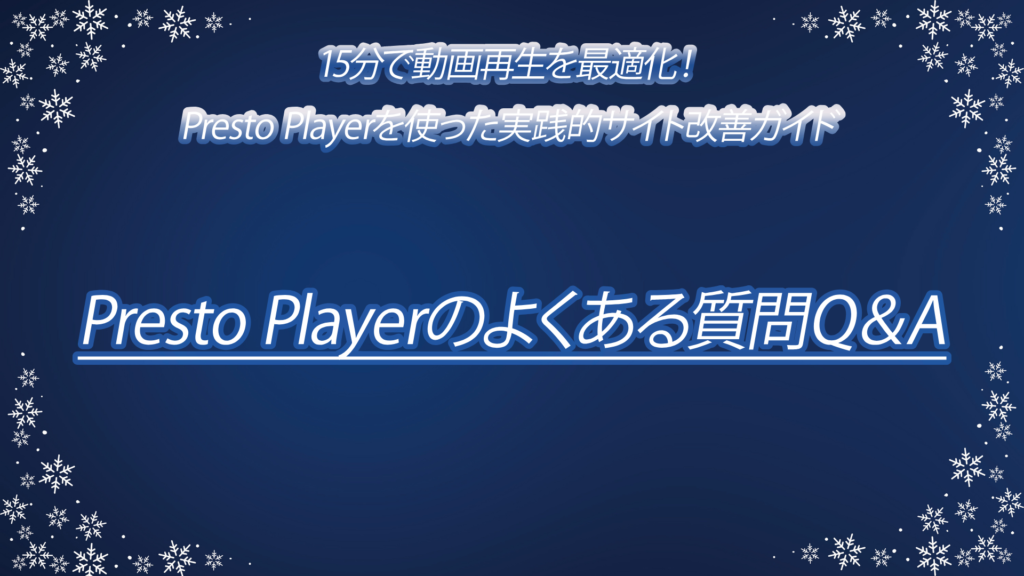
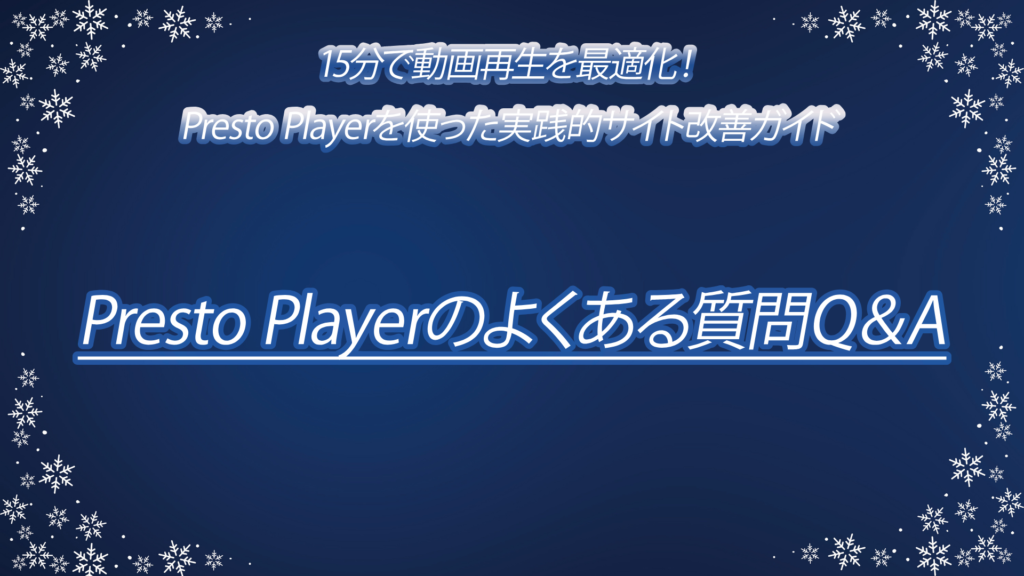
Summary & Thoughts


Presto Player is a powerful tool for efficiently optimizing video playback on WordPress sites.
As mentioned in this article, it can be set up and configured quickly, significantly enhancing the loading speed and viewing experience of your site’s video content.
In particular, its excellent SEO features, mobile optimization, and a wide range of customization options provide significant benefits for users.
The video embedding feature didn’t feel like something that required this particular plugin, but the most appealing feature for me was the ability to perform data analysis.
However, since this is available in the paid version, it might not be essential for those just starting their website.
The ability to slightly tweak the design of the video embed was also an attractive feature in the free version.
For those who have a growing audience and want to gather data about their site, using tools like “analytics” will be very convenient.
By utilizing Presto Player, you can quickly and efficiently enhance video performance and viewing experience. Be sure to refer to this guide to start improving your site!
Additionally, for those who want to make the most out of Presto Player, consider upgrading to the paid version!