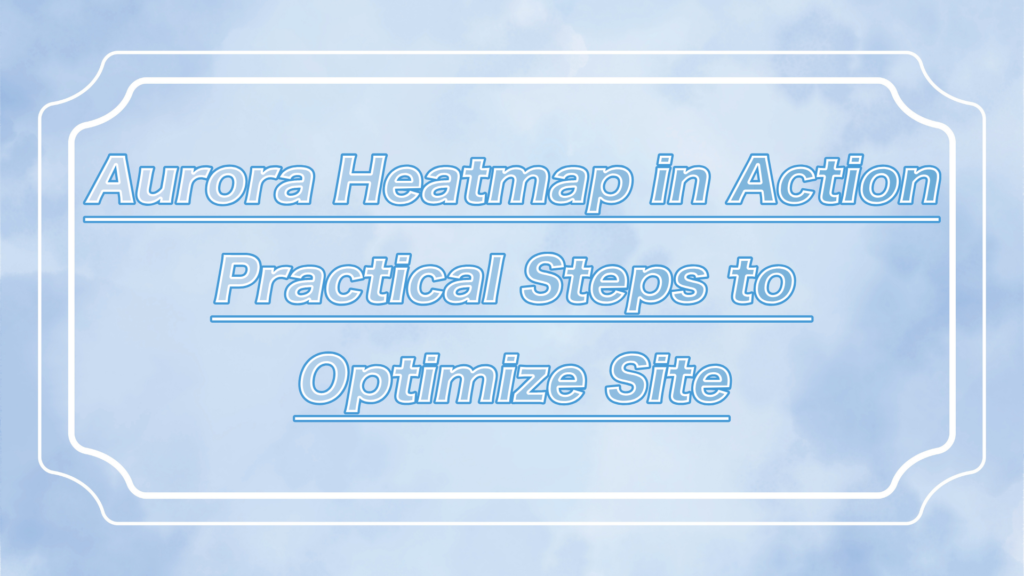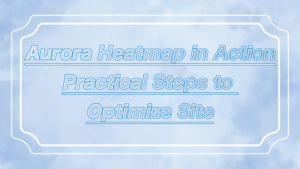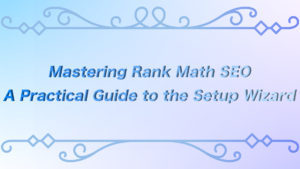ーArticle Levelー
- Beginner
- Importance
- Difficulty
Hey everyone, are you enjoying WordPress?
When managing a WordPress site, security issues are unavoidable.
To protect your site from unauthorized access and malware, it’s crucial to use effective plugins.
In this article, we’ll provide a practical guide on how to configure “Wordfence Security,” a popular plugin for enhancing WordPress security, to prevent unauthorized access proactively.
 ryo
ryoHello! I’m ryo.



I’m your assistant!
Related Articles:Complete Guide to LiteSpeed Cache for Beginners


Wordfence Securityとは?


Wordfence Security is a plugin equipped with the following security features.
- Firewall: Blocks malicious access.
- Malware Scan: Scans files and databases on your site to detect suspicious changes and malware.
- Login Security: Enables strong password policies and two-factor authentication.
It is designed to be user-friendly, even for beginners, and the free version offers sufficient security features.



Without proper security, your site could be vulnerable to attacks, so be sure to stay cautious!
Features of Wordfence Security
Wordfence provides a firewall, scanning capabilities, and login security in a single plugin, offering comprehensive protection for your site.
Even the free version provides basic protection, making it sufficient for starting your first security measures.
The premium version adds advanced defense features such as real-time IP blocklists and country-based blocking.
The dashboard is designed to be intuitive, making it easy for beginners to configure settings.
Who Should Use Wordfence Security & Who Should Avoid It
| Who Should Use It | Who Might Want to Avoid It |
| Beginners who are starting to implement security measures | People looking for a simple and lightweight security plugin |
| concerned about unauthorized access or malware threats | People managing high-traffic sites |
| People looking for a free, high-performance security tool | People who are not comfortable with English |
| People who want to take advantage of advanced protection features in the premium version | People who require advanced customization |
| People who want to receive security notifications promptly | People with limited server resources |



There are many other security-related plugins available, so be sure to choose the one that suits your needs!
Related Articles: 初心者必見!SiteGuard WP PluginでWordPressを徹底強化【実践ガイド】


[Practical Guide] Installing and Activating Wordfence Security
![[実践編]Wordfence Securityのインストールと有効化](https://ryo-popcoon.com/wp-content/uploads/2024/12/4955439e99ff716028ee84d09666c10c-4-1024x576.png)
![[実践編]Wordfence Securityのインストールと有効化](https://ryo-popcoon.com/wp-content/uploads/2024/12/4955439e99ff716028ee84d09666c10c-4-1024x576.png)
Now, let’s walk through the process of installing and activating Wordfence Security!
Installing the Plugin


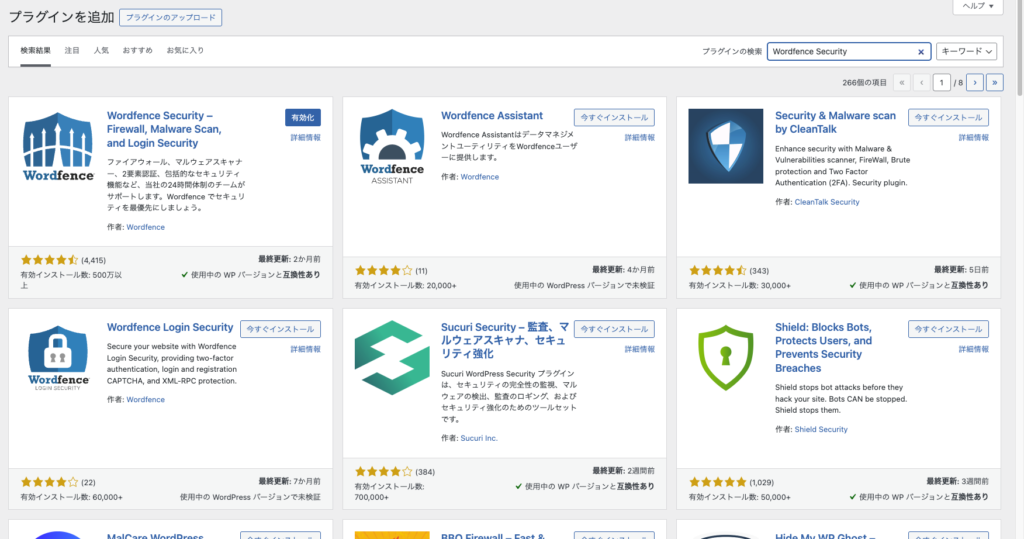
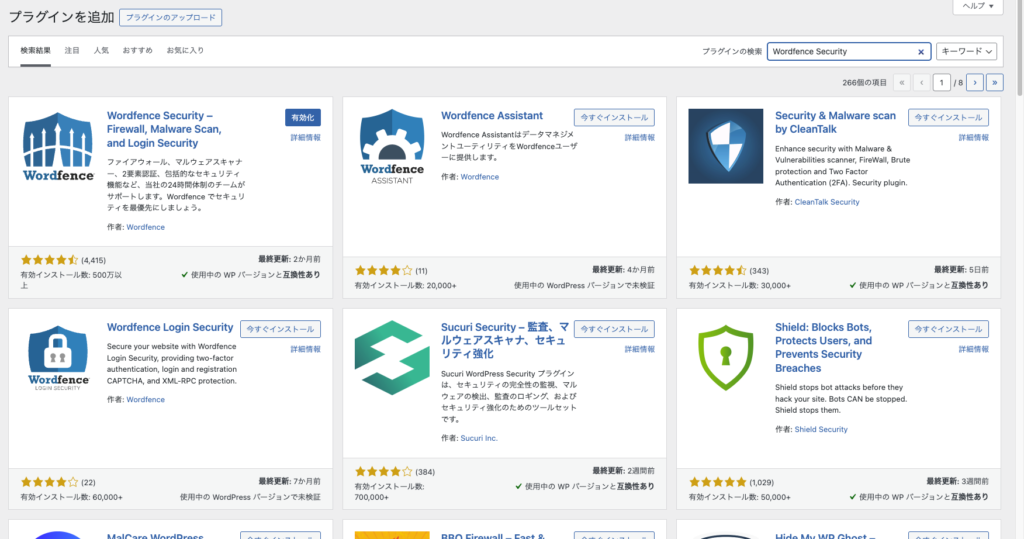
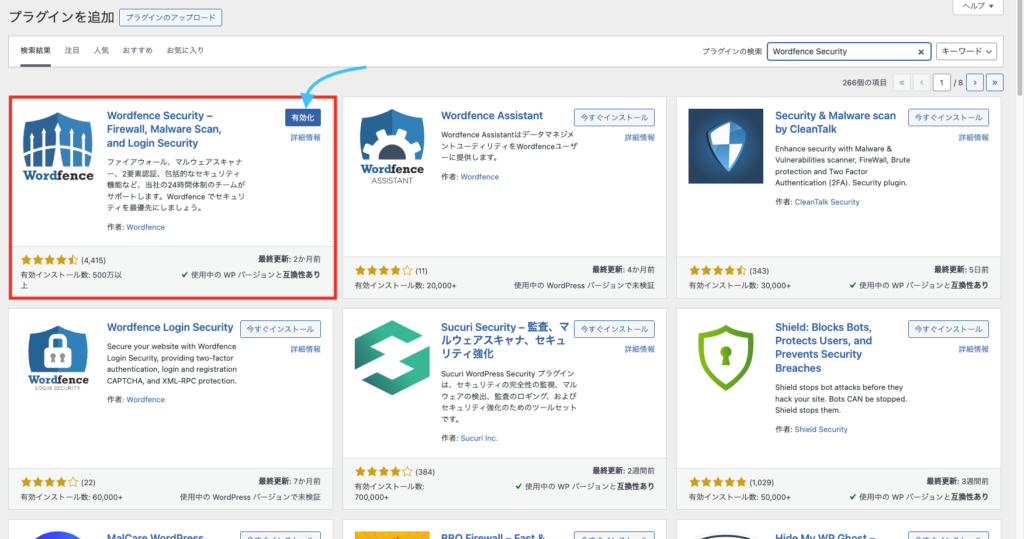
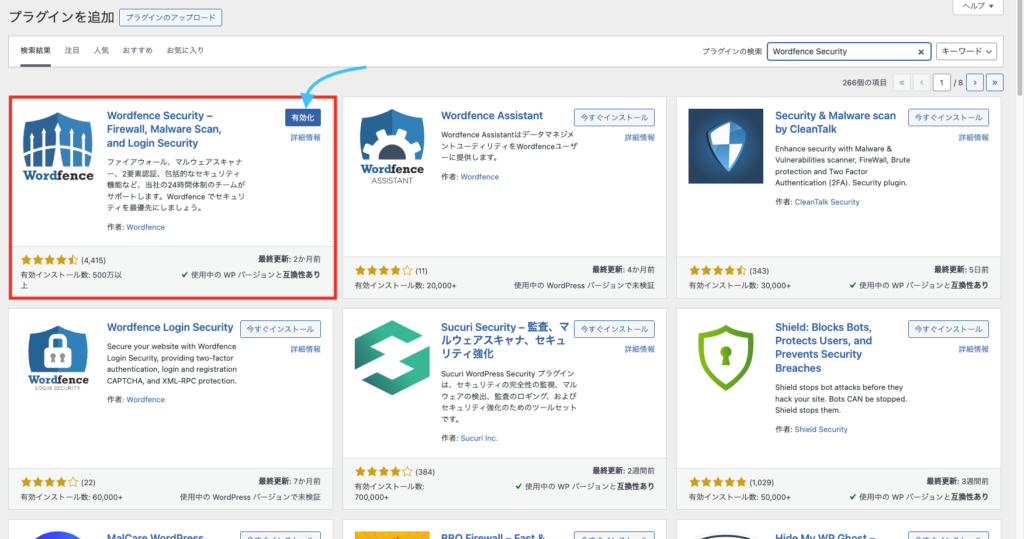
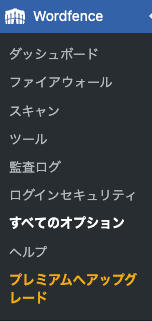
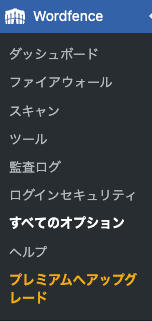



After installation, it will ask for a license key, so be aware that you won’t be able to use it until it’s activated!
Obtaining a Wordfence Security License
When you activate Wordfence Security, you will be prompted to obtain a license.
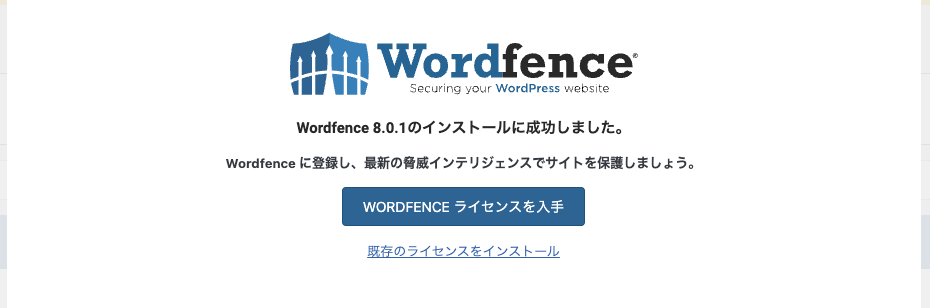
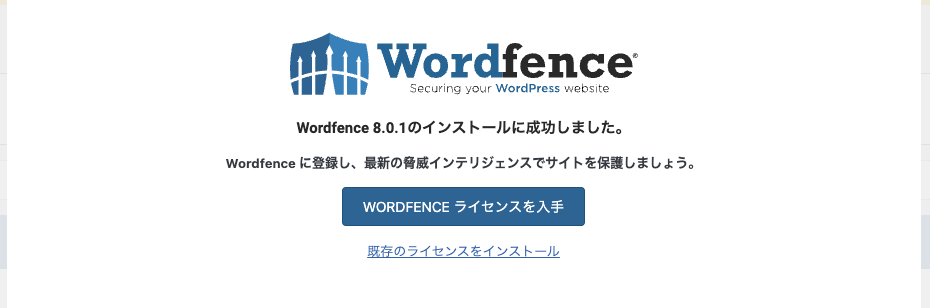
Now, let’s walk through the process of obtaining the license!



Until you obtain the license, the default language will be in English, so if you’re unsure, it’s recommended to switch to Japanese translation.
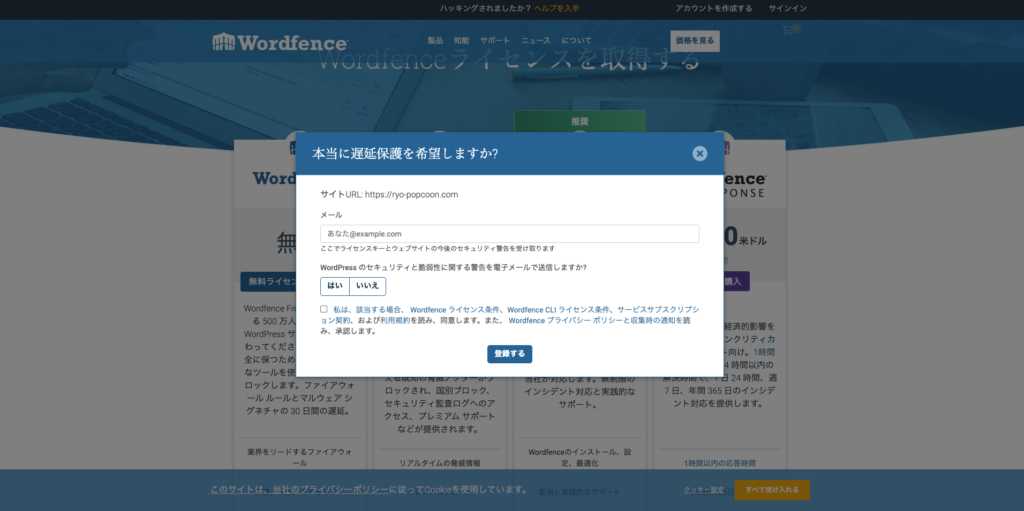
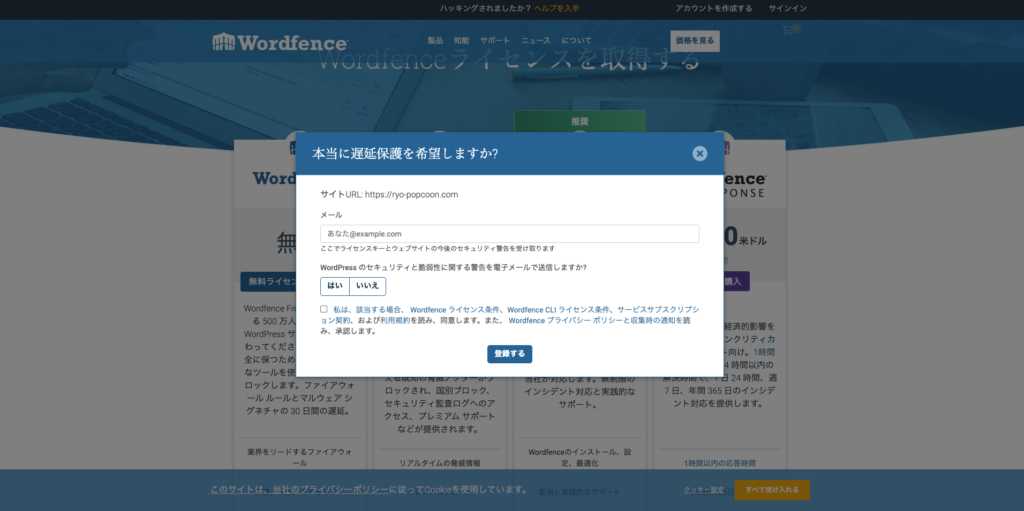
Enter the email address where you want to receive the license!
You will then receive an email at the specified address with a message like the one below.
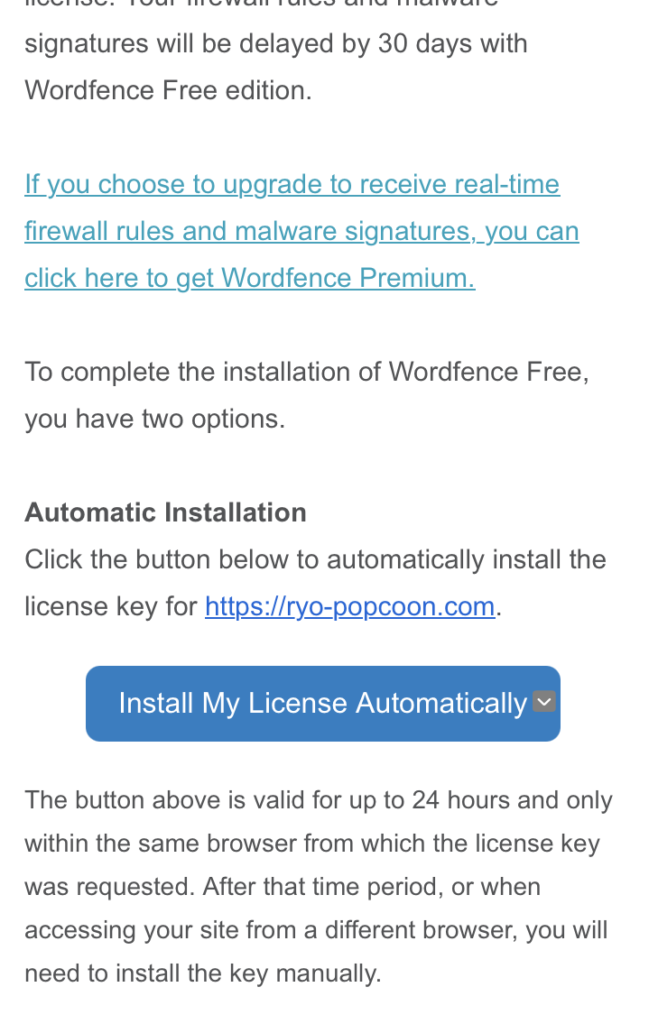
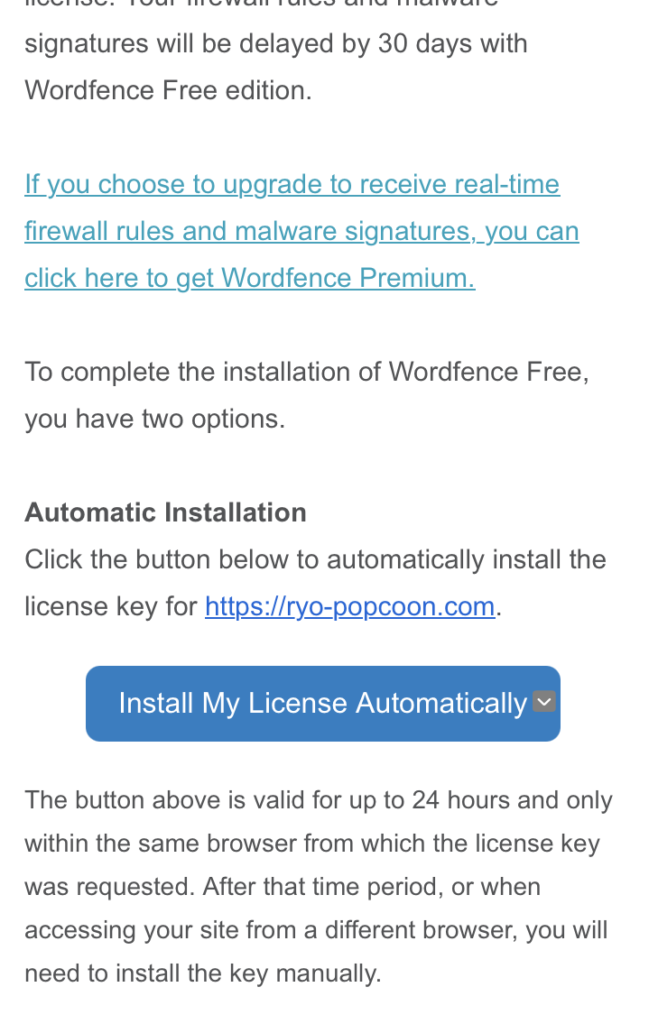
The blue button says “Automatically Install License,” so click this button.
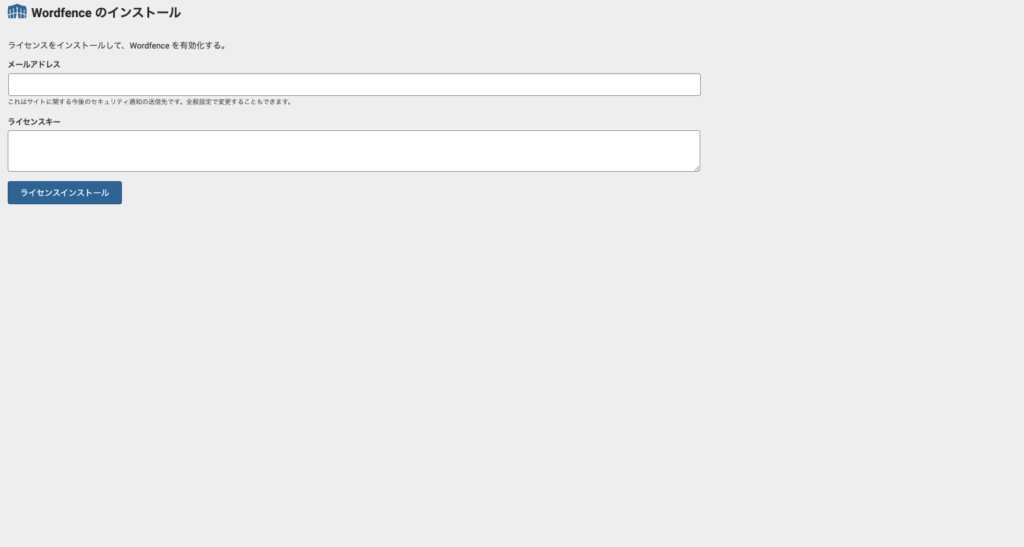
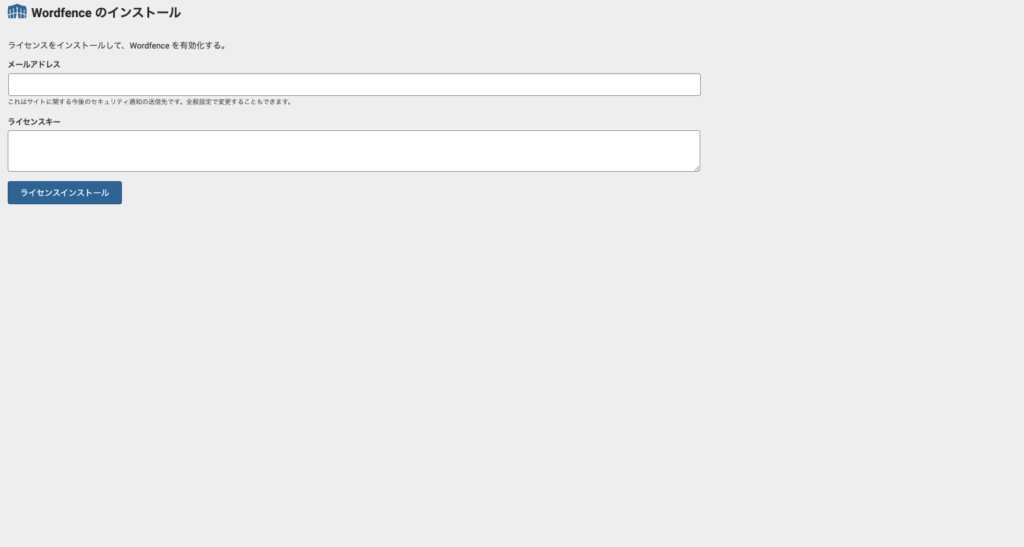
The specified email address and license key are already filled in, so simply click “Install License” to proceed.
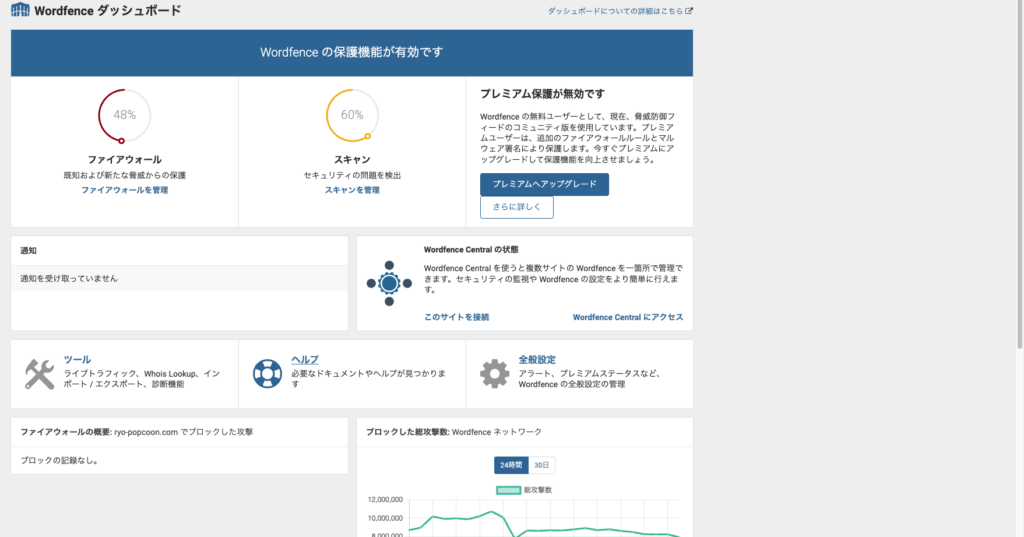
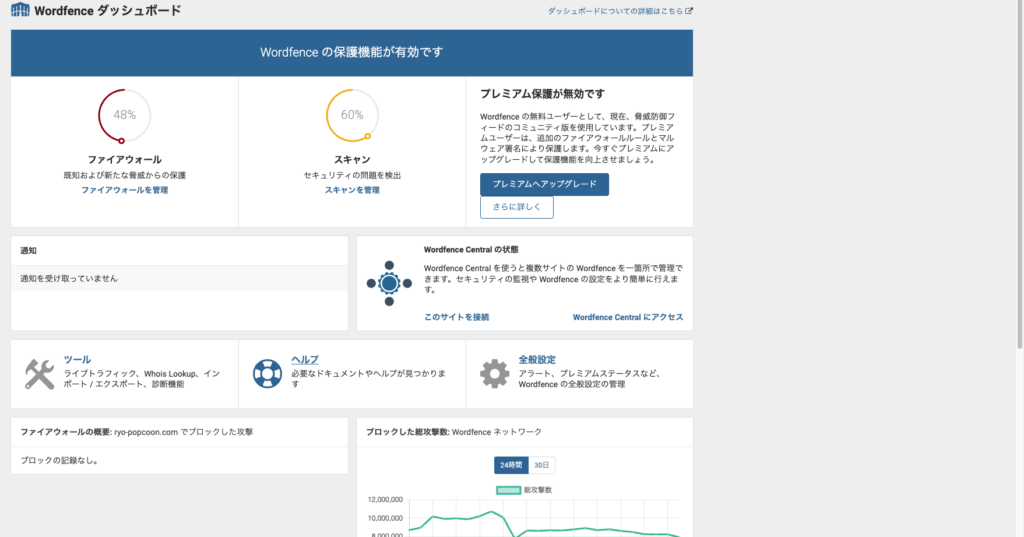
This concludes the practical steps for obtaining the license.
Next, let’s move on to the configuration part!
[Practical Guide] Security Settings with Wordfence Security
![[実践編]WordfenceSecurityを使ったセキュリティ設定(初心者向け)](https://ryo-popcoon.com/wp-content/uploads/2024/12/c2d34df85d952c96c293f9898da44605-5-1024x576.png)
![[実践編]WordfenceSecurityを使ったセキュリティ設定(初心者向け)](https://ryo-popcoon.com/wp-content/uploads/2024/12/c2d34df85d952c96c293f9898da44605-5-1024x576.png)
I’ll explain how to set up Wordfence Security for beginners!
There are several items on the dashboard, but if you’re just adjusting the settings, you can complete everything under “All Options.” You can check items like “Firewall” when viewing the data, and there’s no issue with that.
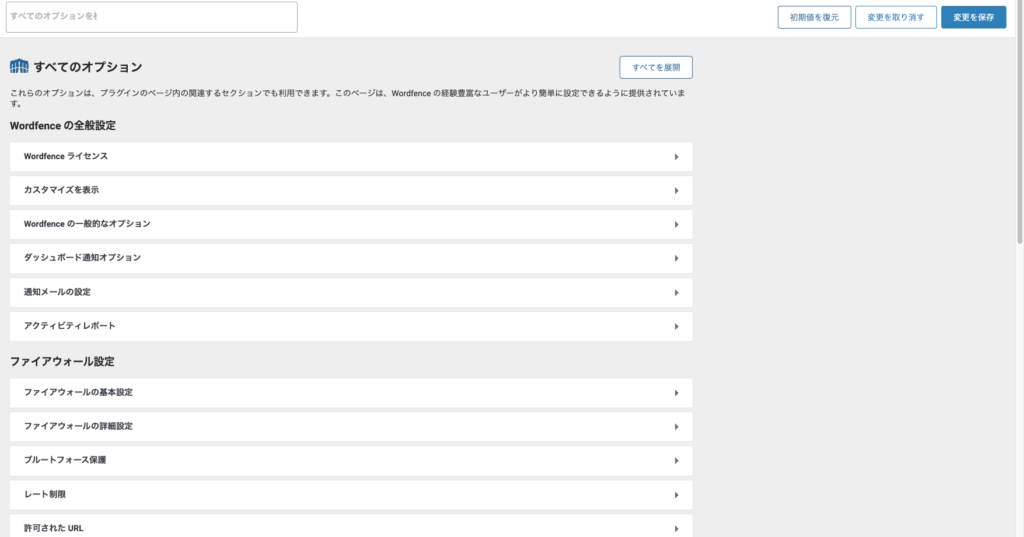
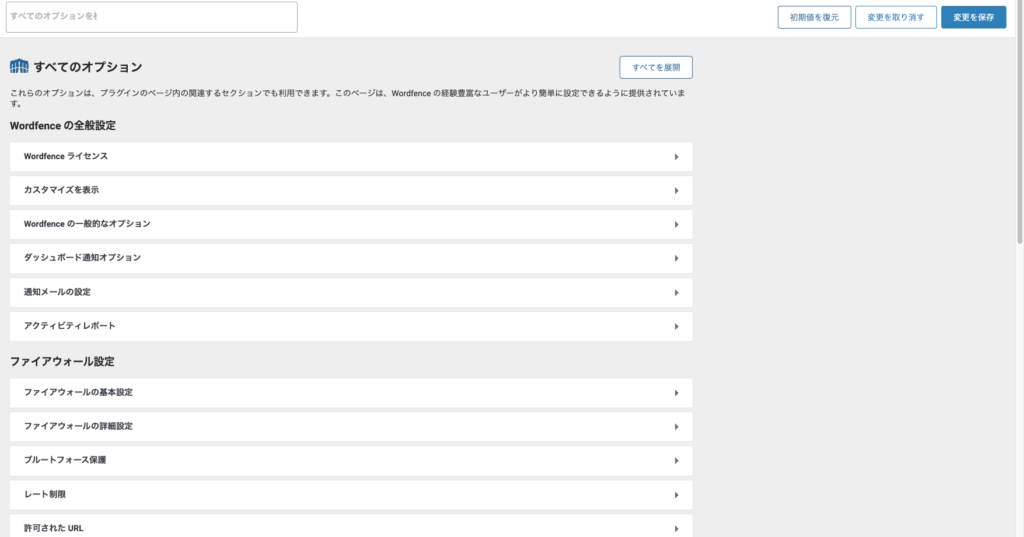



The default settings are usually sufficient, so you don’t need to make many changes at first.



You can always change the settings to your preference later!
Settings to Adjust First
- Open the basic firewall settings.
→Here, check if the firewall is enabled.
Recommended setting: Set the Protection Mode to “Enabled (Protected).”
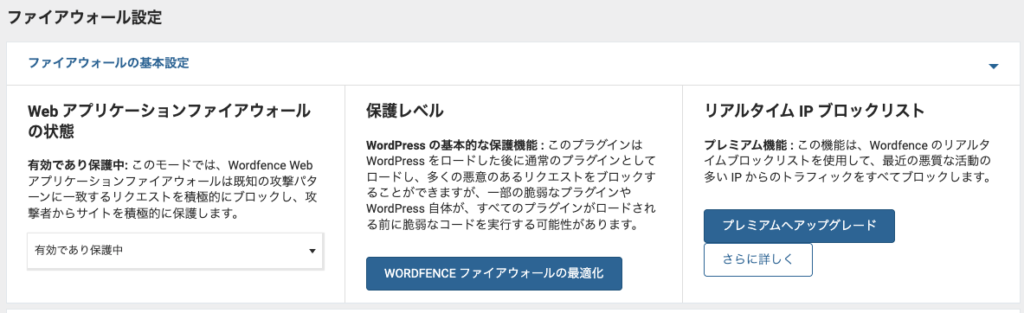
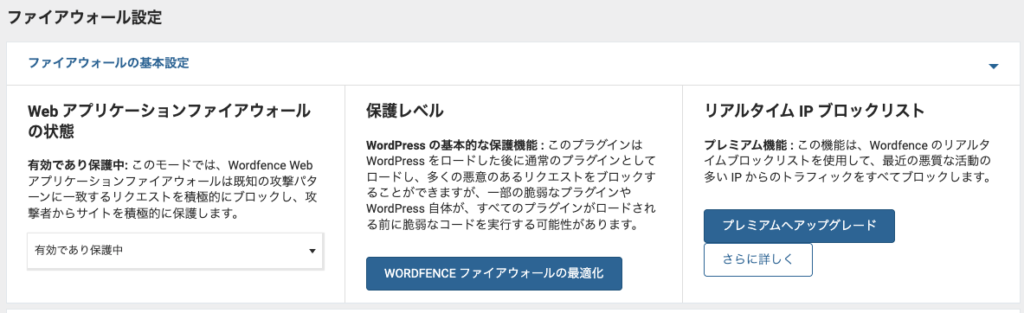
- Select the basic scan type options.
→ For beginners, it’s fine to leave it set to “Standard Scan(標準スキャン).” - You don’t need to use “High Sensitivity Scan.”
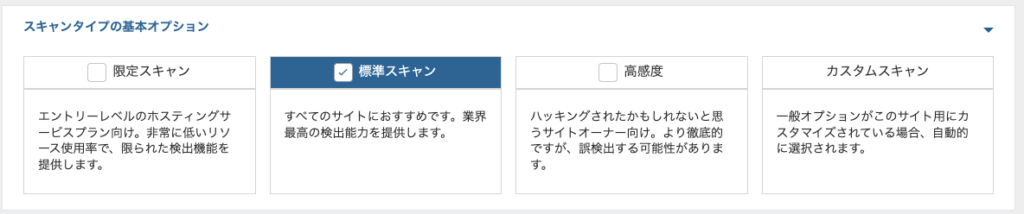
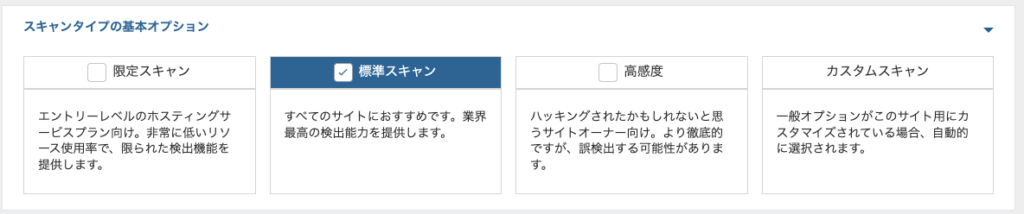
- Open and check the brute force protection settings.
- Recommended settings: Enable the following:
- Limit Login Attempts
- Limit Forgot Password Requests
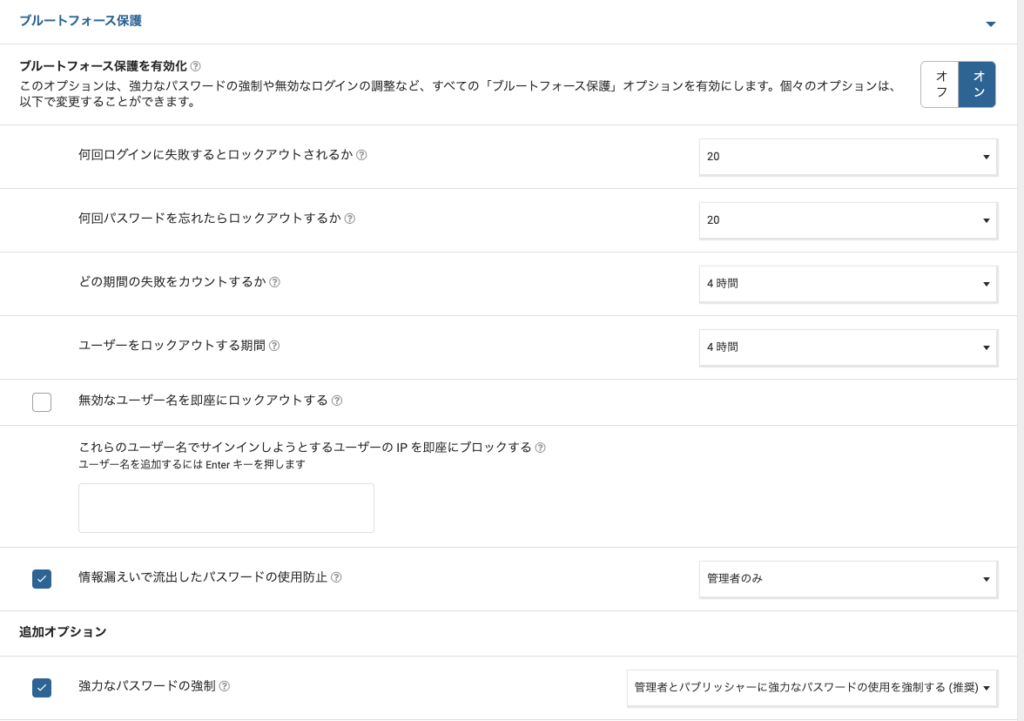
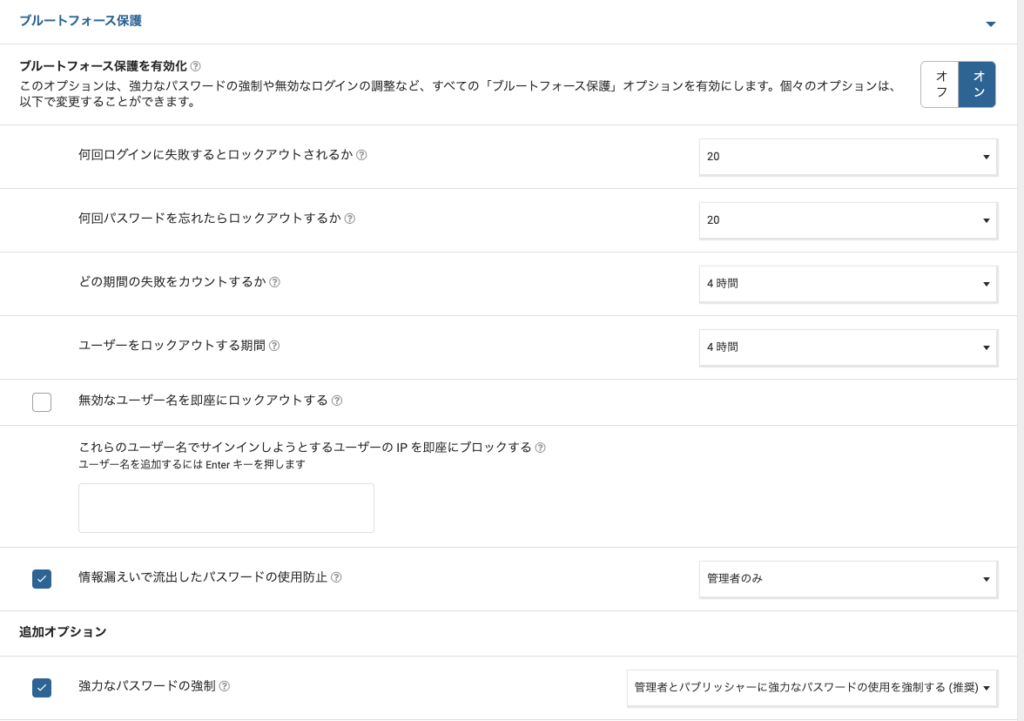
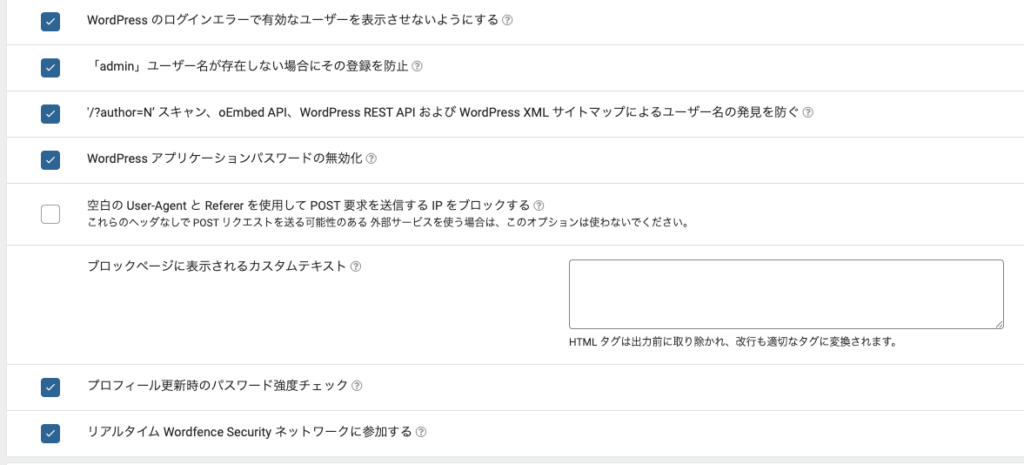
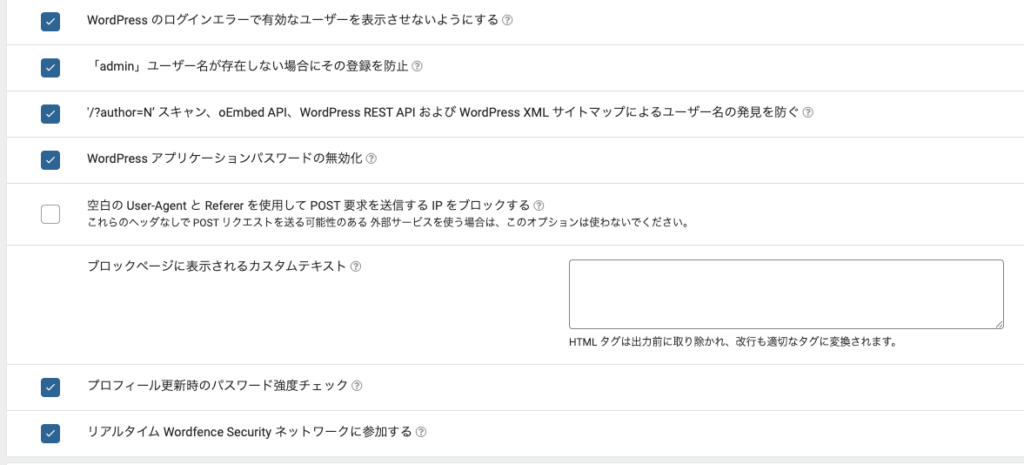
- Check the notification email settings.
- Set the email address where you want to receive security issues and scan results.
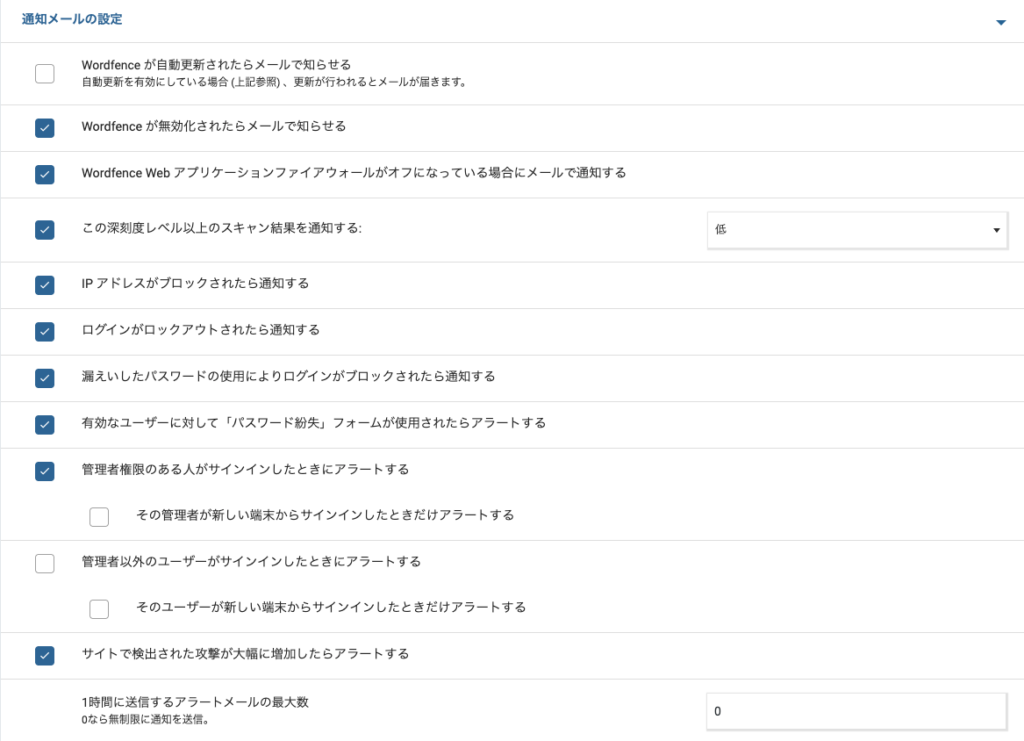
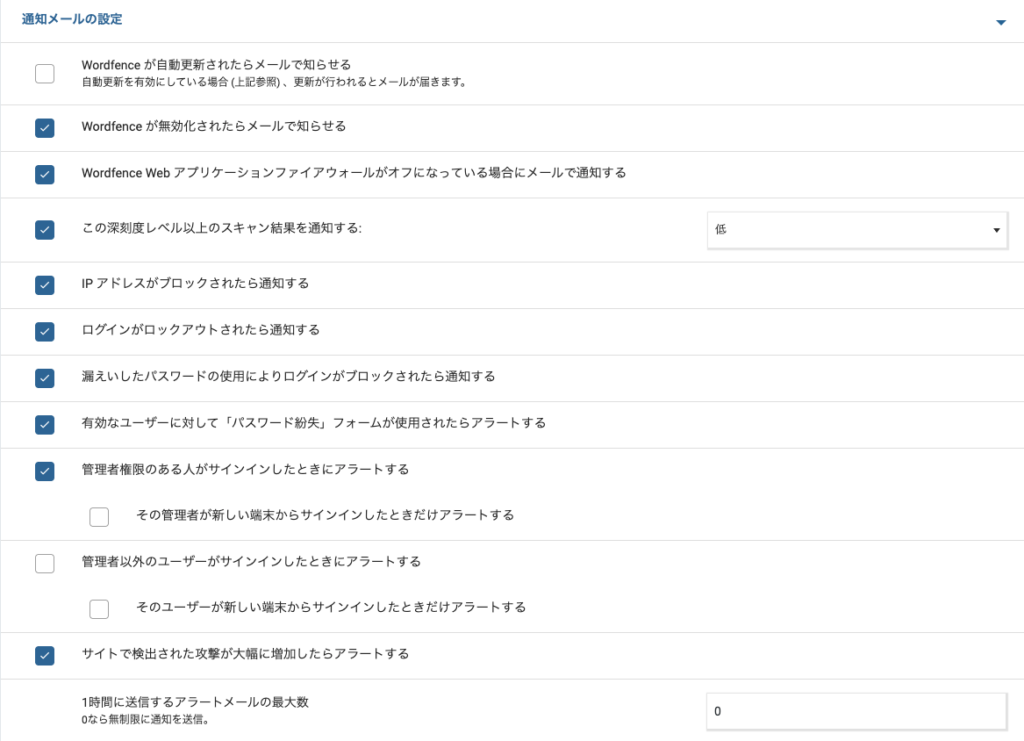
Important Settings
Notify when Wordfence is disabled
- Reason: When Wordfence is disabled, the site’s security protection stops. If someone intentionally disables it, receiving an immediate notification allows you to quickly reactivate it and maintain security. This is very important.
Notify when an IP address is blocked
- Reason: If there is unauthorized access or an attack, the IP address will be blocked. Receiving this notification allows you to detect signs of an attack early and respond swiftly to threats to your site.
Notify when a login is locked out
- Reason: Receiving notifications when a user is locked out after attempting unauthorized login helps you quickly detect suspicious login attempts and strengthen your security response.
The following settings can generally remain at their default unless there is a specific reason to change them:
- Performance Options
- Allowed URLs
- Blocking Options
- Country Block Detailed Options
- Live Traffic Options
- Audit Log Options
After completing the Wordfence Security settings


After completing the Wordfence settings, security will generally be maintained even if left alone, but it’s important to avoid complete neglect.
Regular checks are crucial. By reviewing the following points, you can continue managing your site with peace of mind.
- Regular Checks: Even if you’ve set up automatic scans, it’s recommended to review the results. This ensures you can respond quickly if any security issues are detected.
- Recommendation: It’s advised to check the scan results at least once a week.
- Responding to Important Notifications: Review the notification emails you’ve set up (e.g., when an IP address is blocked or a login is locked out) and take immediate action if any issues are found.
- Recommendation: Pay special attention to important notifications (such as when Wordfence is disabled) and address them promptly.
- Regular Updates: Make sure to check if Wordfence and other plugins are updated, and always keep them on the latest version. Updates often fix security vulnerabilities, so it’s important not to skip them.
- Recommendation: At least once a month, check for plugin updates and ensure everything is up-to-date.
Responding to New Threats: The security industry is constantly evolving, so it’s important to take advantage of new settings and features in Wordfence to add extra protection. For example, enhancing defenses against specific types of attacks.
Preparation for Emergencies: It’s recommended to perform regular backups to prepare for any potential security issues. This ensures that if something happens to the site, you can quickly restore it.
Generally, after the setup is complete, the site will be automatically protected, but regular checks and maintenance are still necessary.
If left unchecked, you may not be able to address new security risks, so it’s important to perform periodic checks at the very least.
Merits and Demerits of Wordfence Security


Let me introduce the merits and demerits of Wordfence Security!
Merits
Multiple features such as firewall, malware scanning, and login security.
With an intuitive interface and simple settings, it’s easy for anyone to use.
Receive instant notifications when abnormalities are detected.
It offers plenty of protection for free and is cost-effective.
Paid versions offer even more protection
Disadvantages
Scanning can put a strain on the server
Advanced features and detailed settings require some learning
Some features are only available in the premium version (e.g. real-time blocklist)
The default notification settings can result in a lot of emails, which can be annoying.
Many support services are only available in English, so if you are not familiar with English, it may be difficult to use support.
Wordfence Security FAQs


Here are some frequently asked questions!
- Is the free version of Wordfence Security good enough?
The free version offers basic security features that should be sufficient for small sites.
However, if you want more advanced features like real-time protection, you should consider the premium version.
- I’m worried about the load on the server. Is there any way to reduce the load?
You can reduce server load by adjusting scan schedules to run less frequently.
It’s also a good idea to disable notifications you don’t need.
- If I find it difficult to set up, where can I get help?
You have access to official Wordfence documentation and forums, and with the premium version you get dedicated support.
- Can I use this with other security plugins?
Generally, it is best to avoid using them together.
There is a risk of the security plugins interfering with each other, causing functions to not work correctly.
Summary & Thoughts


By using Wordfence Security, you can enhance the security of your WordPress site and significantly reduce the risks of unauthorized access and malware.
Let’s implement the settings introduced in this article and manage your site with peace of mind.
Great job!
This plugin is quite challenging for beginners, so I wouldn’t necessarily recommend it for everyone.
The basic settings are sufficient, but the fact that you can configure various features in great detail is really great!
The issue is that unless you fully understand everything, you might not be able to make the most of Wordfence Security.
However, when fully utilized, it could be more useful and secure than any other security plugin.
It seems better to upgrade to the premium version once you’ve mastered the free version of Wordfence Security.



Security may seem understated, but it is a very important element.
By using Wordfence, even beginners can easily protect their site, so I highly recommend giving it a try!